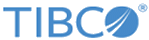Installation FAQs and Troubleshooting
This section can help you troubleshoot some common error messages that you might receive.
What might I do to get the Hibernate component if the servers where TIBCO Order Management - Low Latency is deployed does not have Internet connectivity?
Download the product_tibco_hibernate_3.6.9.001.zip file from the http://public.tibco.com/pub/tibco_oss/hibernate/product_tibco_hibernate_3.6.9.001.zip location.
What might I do to upgrade Enterprise Message Service from version X to 8.x.x?
Ensure you back up all the data store and configuration files before performing any upgrade.
For a single Enterprise Message Service server, perform the following steps:
Steps to upgrade the Enterprise Message Service server:
- Disconnect all your applications connecting to the current Enterprise Message Service versions.
- Stop the Enterprise Message Service server.
- Back up all the configuration files and the data store for the Enterprise Message Service server.
- Uninstall the current version of the Enterprise Message Service server.
- Install Enterprise Message Service server 8.x.x.
- Update the environment variables accordingly on the Enterprise Message Service server box to reflect the new Enterprise Message Service installation path.
- Start the Enterprise Message Service server against your old configuration files and data store.
- Start all the applications that you want to connect to the Enterprise Message Service server.
If you have set up the Enterprise Message Service server to work on Fault Tolerant, perform the following steps:
- Back up the .conf and .db files.
- Shutdown the standby Enterprise Message Service server (version X) by connecting to it through EMSAdmin and issuing the shutdown command.
- Restart the standby version 8.x.x Enterprise Message Service server having the same configuration setup as that of the standby server. This locks the database files and becomes the standby server. The standby server then runs with the Enterprise Message Service version X.
- Shutdown active version X Enterprise Message Service server by connecting to it through EMSAdmin and issuing the shutdown command.
- View the active server log file to verify that the original standby server has been successfully activated.
- To ensure that applications remain connected and they are processing messages, wait for a few minutes.
- Restart the previously active Enterprise Message Service server in standby mode with the 8.x.x Enterprise Message Service version with the same configuration file of the previous active Enterprise Message Service server (version X).
- To failback to the original server, shut down the active server.