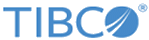Configuring the Database and Messaging Through Configurator
Procedure
-
Go to
$OM_HOME/roles/configurator/standalone/bin and run the following script:
./start.sh.
- Start Configurator on a compatible browser with the following URL: http://<<IP>>:<<PORT>> and log in to Configurator. The default port is 9090, and the default user name and password is admin. You can also log in with the existing user details that are in Database.
- Select Order Management System from the Select Configuration drop-down menu.
- Add orchestrator service configurations table from below pages. Refer to Orchestrator Engine Configuration Properties.
- Select AOPD from the select Configuration from the drop-down menu.
- From the Automated Order Plan Development Configuration Properties, add Automated Order Plan Development configurations.
- Select Auth service from the select Configuration from the drop-down menu.
- From the Authorization Service Properties, add Auth service configurations.
- Select Catalog service from the select Configuration from the drop-down menu.
- From the Catalog Engine Configuration Properties, add the Catalog service configurations.
- Select Data service from the select Configuration from the drop-down menu.
- From the Data Service Engine Configuration Properties, add Data service configurations.
- Select TMF Adapter service from the select Configuration from the drop-down menu.
- From the TM Forum Adapter Configuration Properties, add TMF Adapter service configurations.
- Select common configuration from the drop-down menu.
- From the properties, add default tenant id and enableSecureAPI flag applied for all the services.
- Save all the configurations.
Copyright © Cloud Software Group, Inc. All rights reserved.