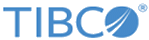Amended Orders
Amended Orders section provides you with the consolidated view of the
list of amended orders. By default, records of the top six amended orders are
displayed. To see more orders, click the
Maximize icon
 .
.
You can perform the following operations under the Amended Orders section:
- View the Order Details: If you wish to view the details for any particular order, click on the respective order link in the row. The Orders page with the selected order detail is displayed.
- Customize the Amended Orders Display Format: The Dashboard allows you to customize the information display under the Amended Orders section according to your convenience and ease of use. To know how, refer to Setting Display Preferences for Amended Orders.
- Filter the Amended Orders
Data: You can display the data in the Amended Orders section with the
Submitted Date filter. To do this:
- On the Amended Orders
section, click the
Filter icon
 . The Filter window is displayed.
. The Filter window is displayed.
- In the Find field, enter
the (order) submission date in the
mm/dd/yyyy format or click the
Calendar
 icon to select the date from the calendar.
icon to select the date from the calendar.
- Click the Go button to find orders submitted on the specified date. Click the Clear button to reset the order submission date.
- Click the
Filter
 icon again to exit the
Filter window (optional).
icon again to exit the
Filter window (optional).
- On the Amended Orders
section, click the
Filter icon
Copyright © 2023. Cloud Software Group, Inc. All Rights Reserved.