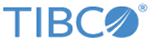Running the Docker Containers
After building the Docker images, you can run the images as containers to start containerized
TIBCO Order Management.
Running Different Containers for
TIBCO Order Management Components
Start the Docker container by using the specific docker-compose file.
Procedure
-
Start the Configurator Docker container.
$> docker-compose --file docker-compose-run-configurator.yml up -d
-
Access the configurator UI and configure according to your environment and requirement.
-
Start the authorization service to fetch the token, which is then used across all order management services to authorize and authenticate the user.
$> docker-compose --file docker-compose-run-authorization-service.yml up -d
You can start any of the Docker services by using the following compose commands.
-
Start Catalog Service container.
$> docker-compose --file docker-compose-run-catalog-service.yml up -d
-
Start Automated Order Plan Development Service container.
$> docker-compose --file docker-compose-run-aopd.yml up -d
-
Start Orchestrator Service container.
$> docker-compose --file docker-compose-run-orchestrator-service.yml up -d
-
Start Data Service container.
$> docker-compose --file docker-compose-run-dataservice.yml up -d
-
Start Archival Service container.
$> docker-compose --file docker-compose-run-archival-service.yml up -d
-
Start Migration Service container.
$> docker-compose --file docker-compose-run-migration-service.yml up -d
-
Start ocs Service container.
$> docker-compose --file docker-compose-run-ocs-service.yml up -d
-
Start the omsui Service container.
$> docker-compose --file docker-compose-run-omsui-service.yml up -d
-
Start tmf-om adapter container.
$> docker-compose --file docker-compose-run-tmf-adapter-service.yml
up.
-
Execute
$] docker ps -a to check the containers that are started.
Copyright © 2021. Cloud Software Group, Inc. All Rights Reserved.