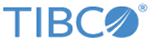Post Installation Task 6: Creating Applications and Stores for TIBCO Order Management on FTL
After installing FTL, create applications and stores for TIBCO Order Management on FTL as follows. For more information, see TIBCO FTL documentation.
Copyright © 2021. Cloud Software Group, Inc. All Rights Reserved.