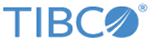Configuring the Database and Messaging Through Configurator
Procedure
- Go to $OM_HOME/roles/configurator/standalone/config and update configDBrepo.properties with admin database details.
-
For seeding the default config values in the database, run the
seedConfigData.sh script from
$OM_HOME/roles/configurator/standalone/bin directory.
The configurations done from the configurator UI or from the REST service are saved directly in the database. Config files are not updated after the configuration changes.
- Go to $OM_HOME/roles/configurator/standalone/bin and run the following script: ./start.sh.
- Start Configurator on a compatible browser with the following URL: http://<<IP>>:<<PORT>> and log in to Configurator. The default port is 9090. You can log in with the existing user details that are in database, for example username@TENANTID.
- From the drop-down menu, select Order Management System .
- Add orchestrator service configurations table from below pages. Refer to Orchestrator Configuration Properties.
- From the drop-down menu, select AOPD.
- From the Automated Order Plan Development Configuration Properties, add Automated Order Plan Development configurations.
- From the drop-down menu, select Auth service.
- From the Authorization Service Properties, add Auth service configurations.
- From the drop-down menu, select Catalog service.
- From the Catalog Configuration Properties, add the Catalog service configurations.
- From the drop-down menu, select Data service.
- From the Data Service Configuration Properties, add Data service configurations.
- From the drop-down menu, select archival service.
- From the Archival Service Configuration Properties, add archival service configurations.
- From the drop-down menu, select omsui.
- From the Order Management System UI Configuration Properties, add Order Management System UI configurations.
- From the drop-down menu, select migration service.
- From the Migration Service Configuration Properties, add migration service configurations.
- From the drop-down menu, select TMF Adapter service.
- From the TM Forum Adapter Configuration Properties, add TMF Adapter service configurations.
- From the drop-down menu, select common configuration.
- From the properties, add default tenant id and enableSecureAPI flag and other properties applied for all the services.
- Save all the configurations.
Copyright © 2021. Cloud Software Group, Inc. All Rights Reserved.