Task 8: Uploading App Properties, Config Files through Configurator UI
Once you start the Configurator UI, you can upload the metadata file, application properties, and configuration files through the UI.
Metadata: It defines the required application properties and configuration files for each application.
App properties: These are application properties in json format.
Config files: These are logback configuration files in XML format.
Logging in to Configurator UI
- Procedure
- To access the Login page, visit
http://<host>:<port number>, where:
hostis the computer where you have started Configurator UI serviceportis the port number of the machine where Configurator UI listens for therequests. (Default: 9104)
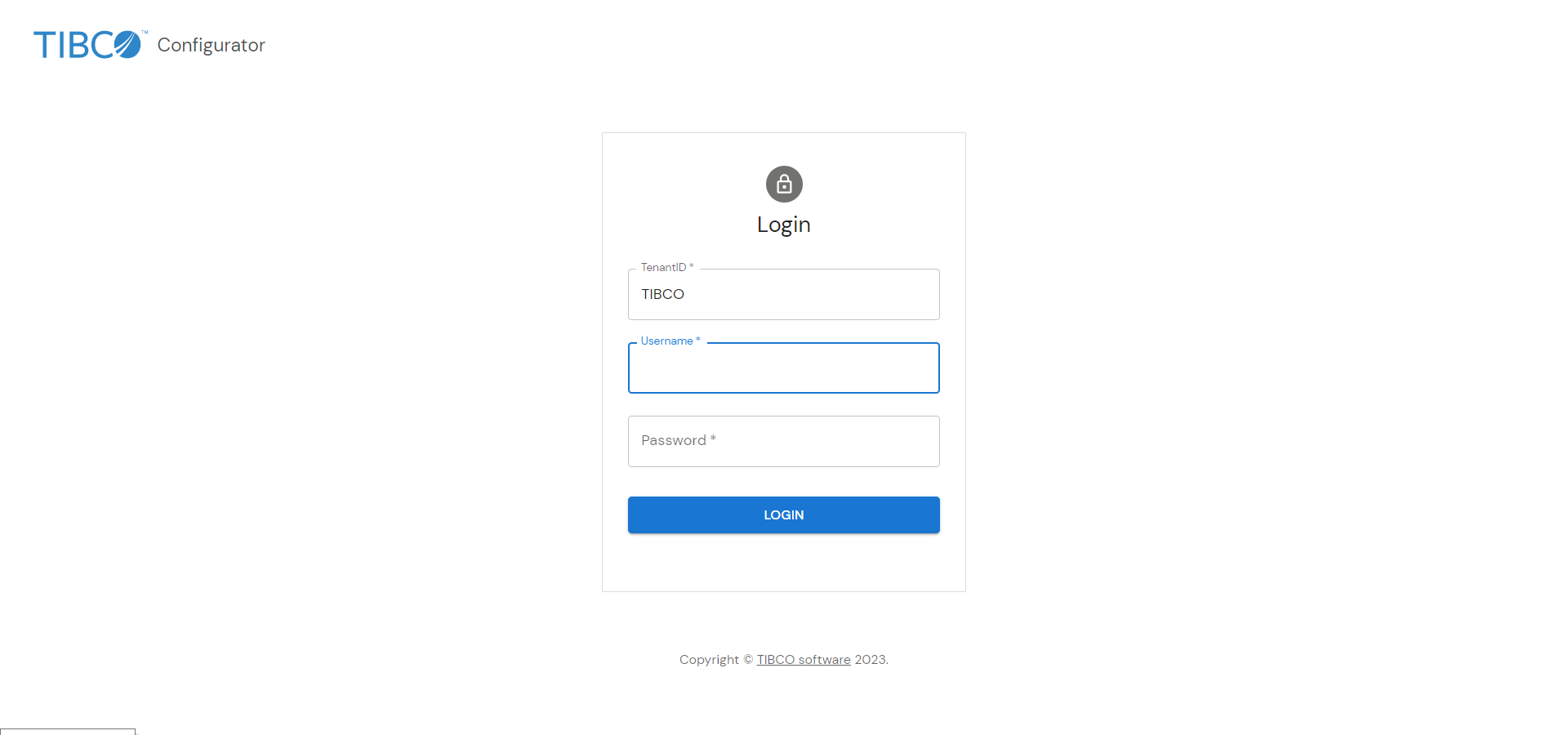
- Enter the credentials in the TenantID, Username, and Password fields and then click
LOGIN.
The UI dashboard opens.
Upload Metadata file
- Procedure
- Toggle the switch to select Meta and click
SEEDING to upload the metadata file.
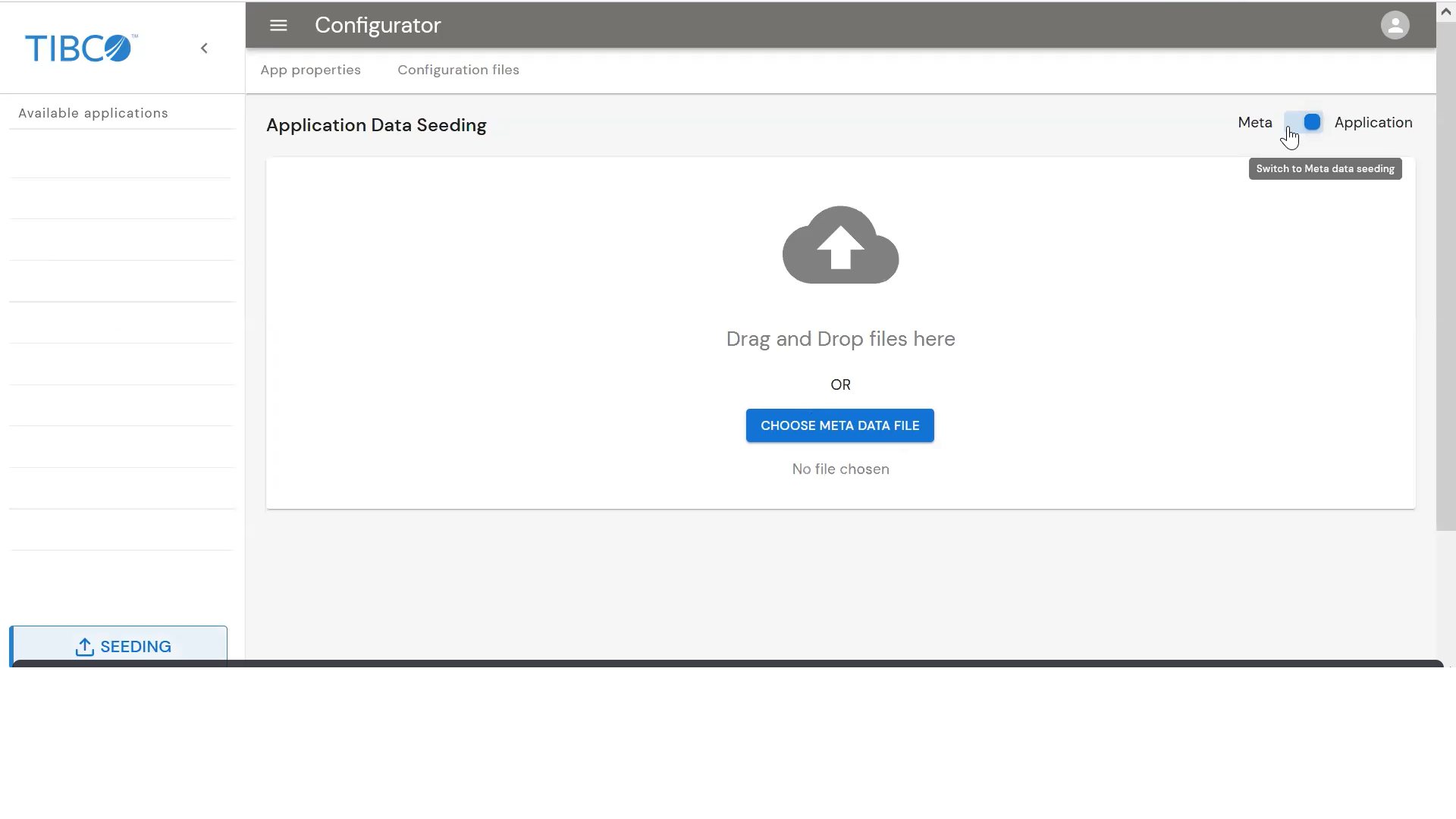
- Use the drag-and-drop function or click
CHOOSE META DATA FILE to select the
application_metadata.jsonfile from the$OPE_HOME/seed-datadirectory. - Finally, click UPLOAD to upload the file.
Upload Application Properties
- Procedure
- Toggle the switch to select Application and click
SEEDING to upload the app properties files.
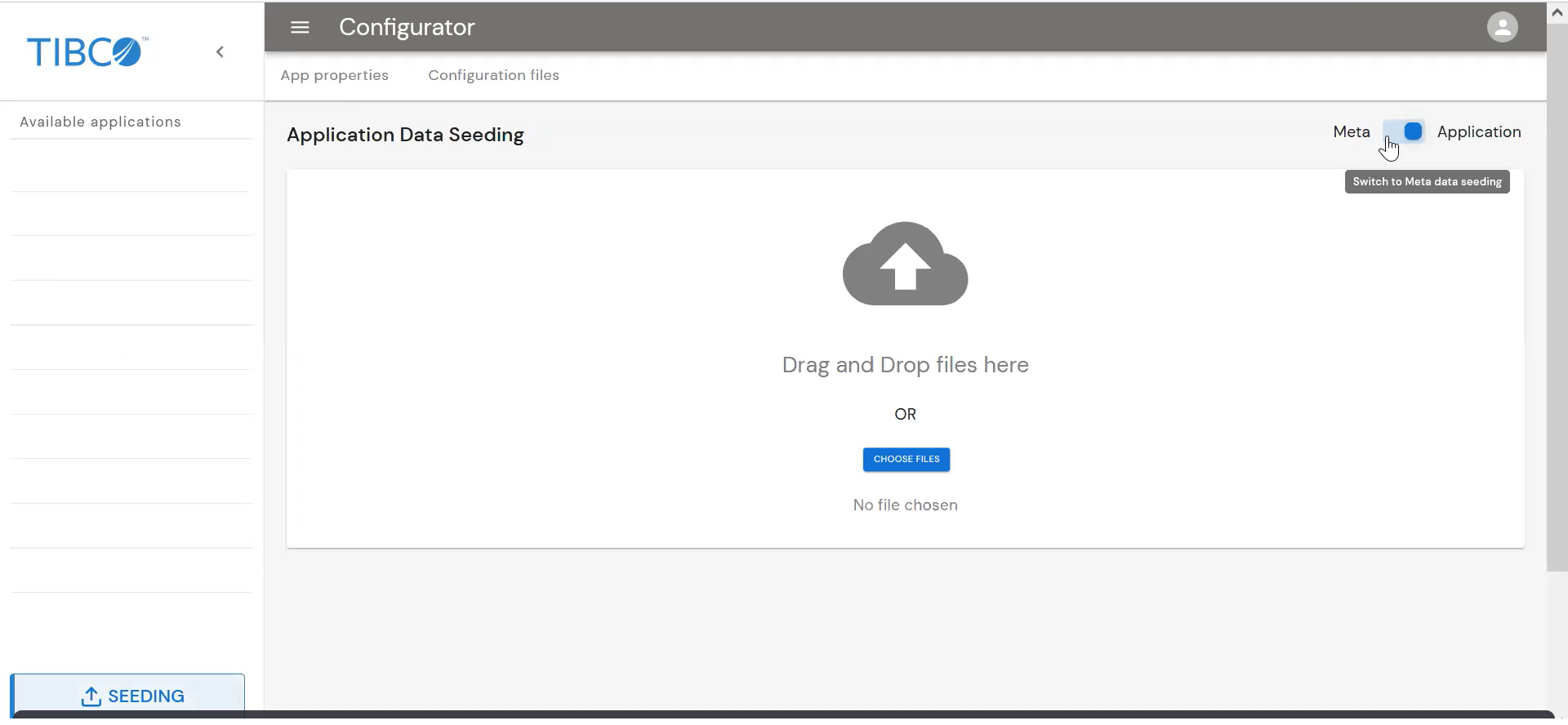
- Use the drag-and-drop function or click
CHOOSE FILES to select the app properties files from the
$OPE_HOME/seed-data/app-propertiesdirectory.
- To view an application property file, click
VIEW. The file opens in text editor mode. The left pane is the editing pane and the right pane is the preview pane.
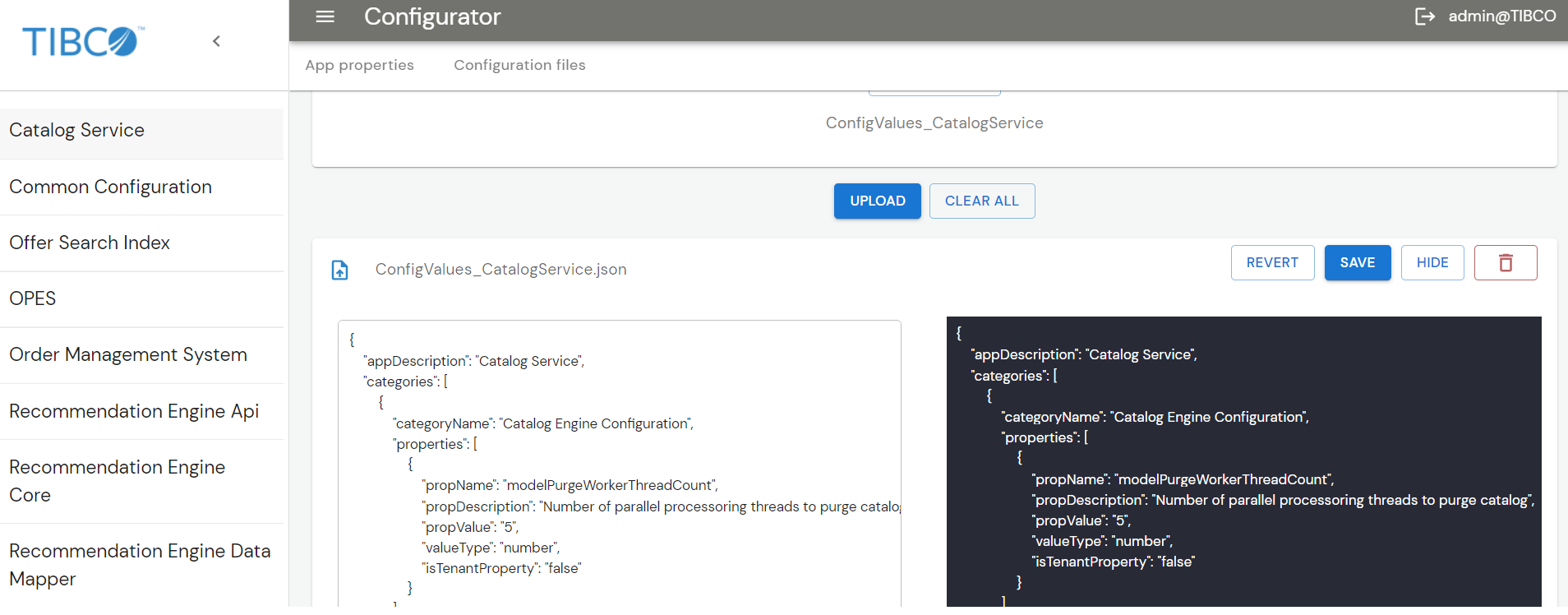
- To discard or save the changes, click DISCARD or SAVE.
- To hide or delete the files, click HIDE or DELETE.
- Finally, click
UPLOAD to upload the files. You can also use the
UPLOAD ALL or
CLEAR ALL option to upload or remove all the files at once.
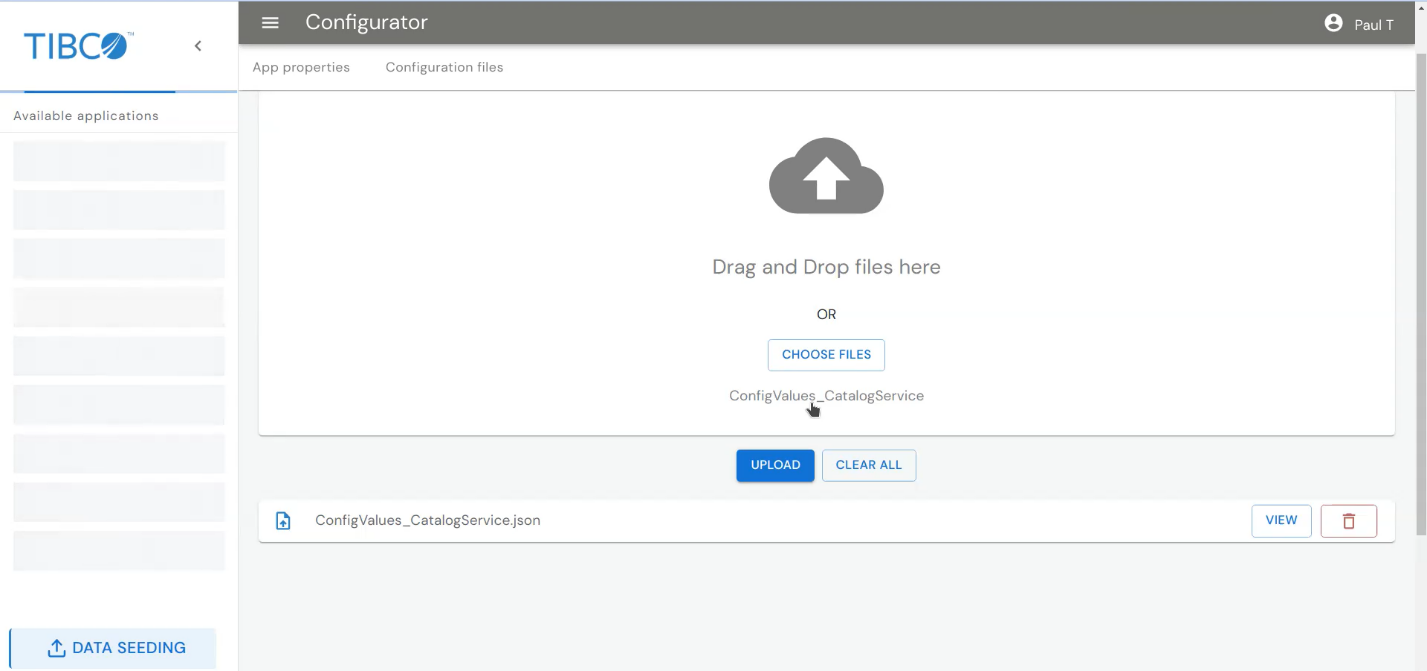
Upload Configuration Files
- Procedure
- To add a configuration file from the
$OPE_HOME/seed-data/config-filesdirectory, go to the Configuration files tab and click DATA SEEDING.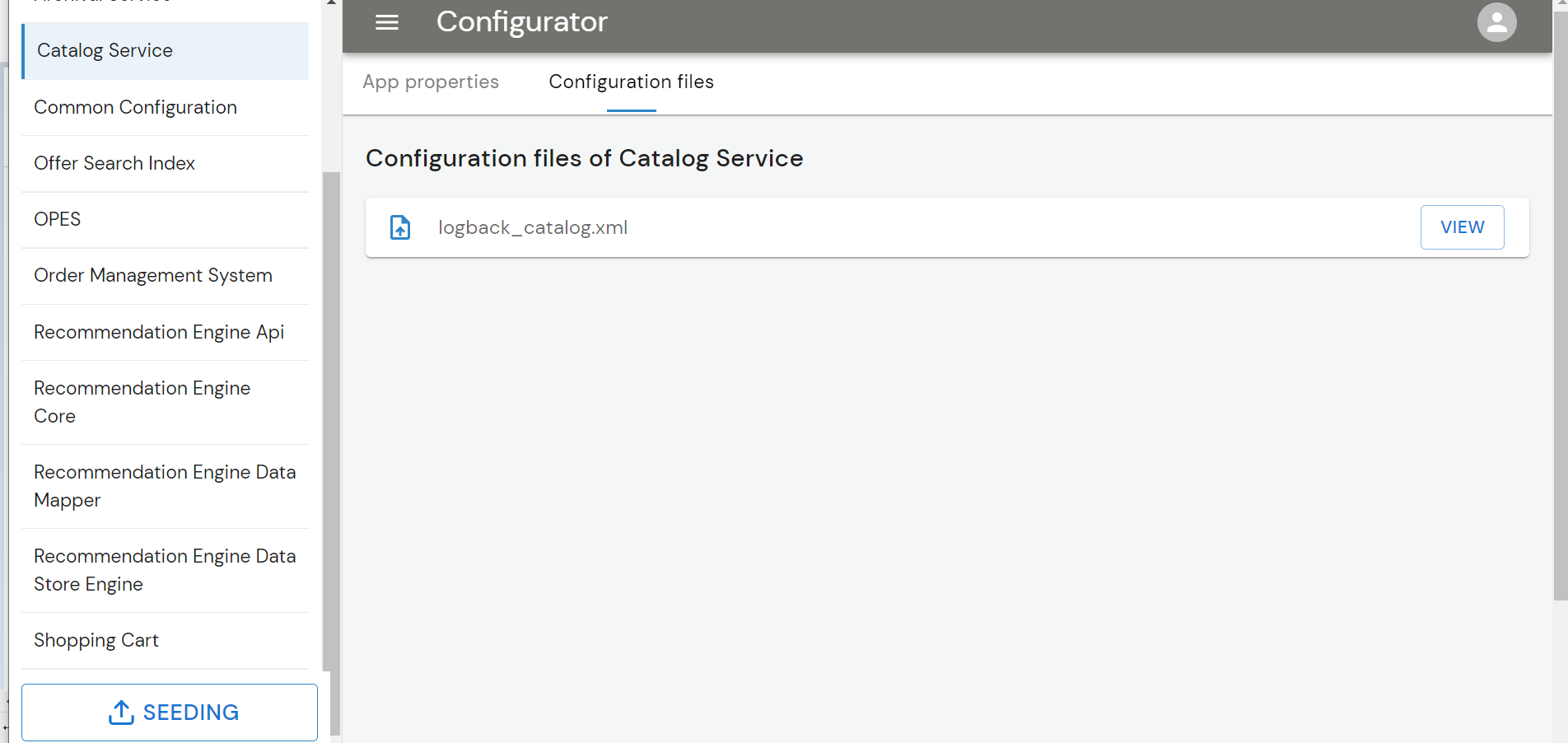
- To view a configuration file, click VIEW next to the respective configuration file.
- To edit a configuration file, click
EDIT.
The file opens in text editor mode. The left pane is the editing pane and the right pane is the preview pane.
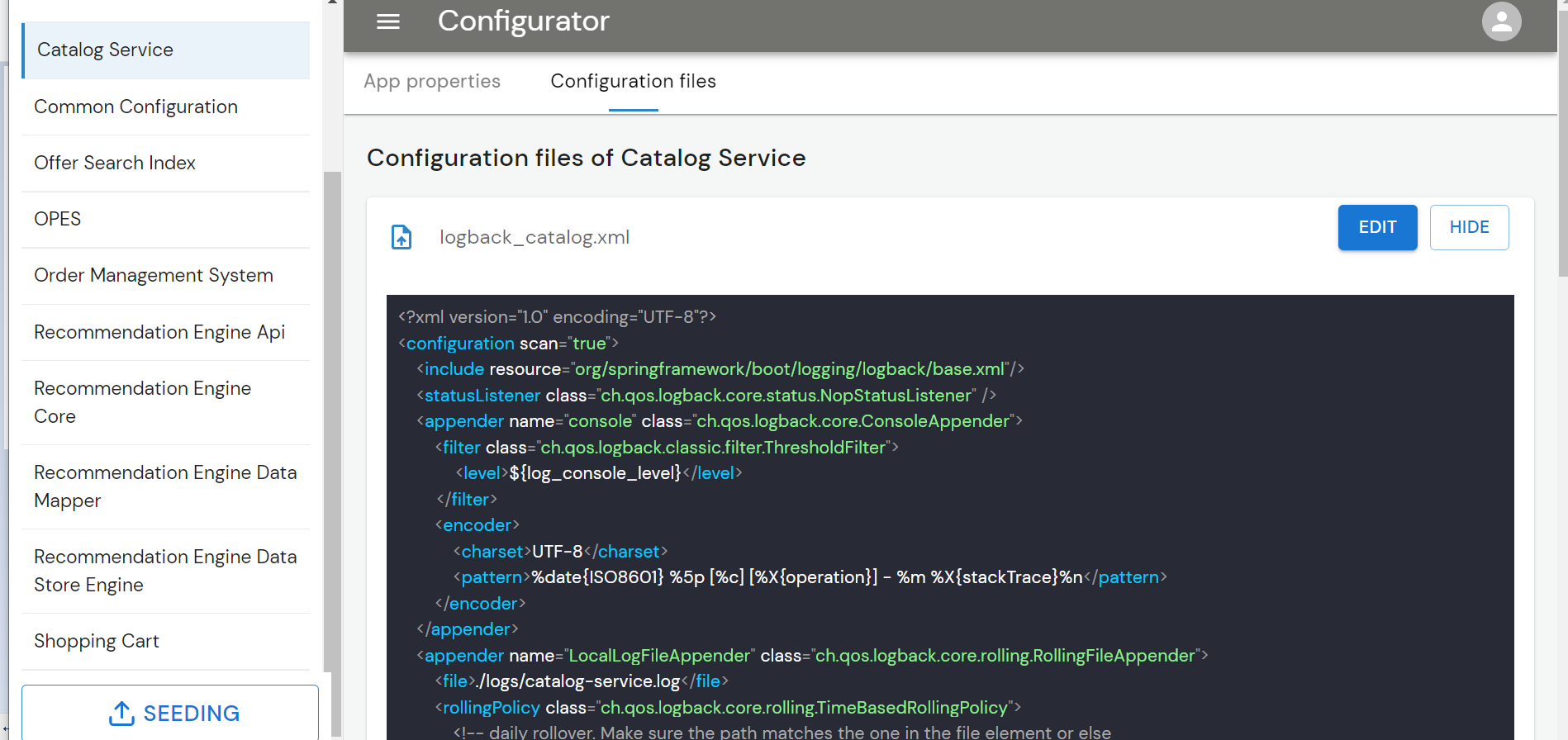
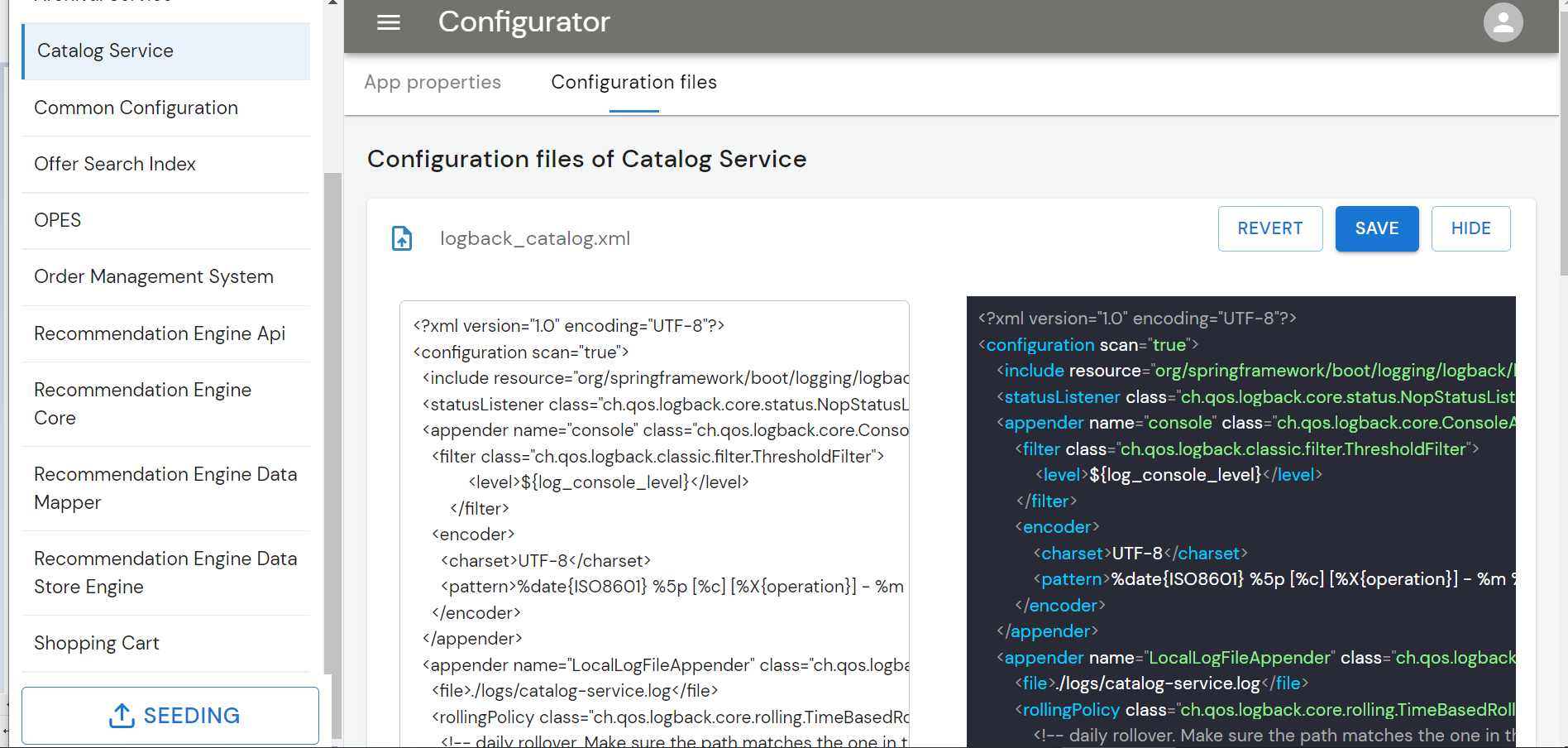
- To discard or save the changes, click DISCARD or SAVE.
-
Click UPLOAD ALL to upload all the config files.
Note: On the Configuration files tab, you can verify all the config files are present or not and accordingly you can add the missing files.