
Feature datasets created using the TIBCO OpenSpirit® Scan Utility can be easily loaded into ArcGIS Pro using the Load from Scan Feature Dataset button in the OpenSpirit tool bar. The extension must be connected to OpenSpirit to enable the Load from Scan Feature Dataset tool bar button. Also, your ArcGIS Pro project must have an active map in order to load a feature dataset.

Prior to loading an OpenSpirit feature dataset you must have used ArcCatalog to create a folder connection for loading from shape files or from file geodatabase, or you must have used ArcCatalog to create a database connection for loading from ArcSDE or from file geodatabase.
Click on the Load from Scan Feature Dataset button. This will display the Open Feature Dataset window.
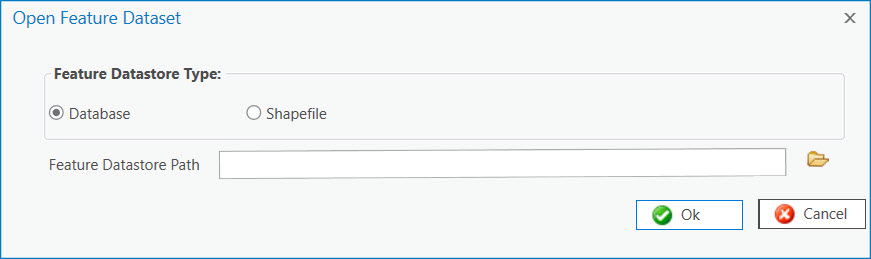
First select the type of feature dataset to load. The Database option is used to load from either a file geodatabase or from an ArcSDE geodatabase. The Shape Files option is used to load from a shape files.
 Note,
the feature dataset must have been created using the TIBCO OpenSpirit® Scan Utility. Use ArcGIS Pro's
standard Add data to the map option
to load data that was not created using the OpenSpirit Scan Utility.
Note,
the feature dataset must have been created using the TIBCO OpenSpirit® Scan Utility. Use ArcGIS Pro's
standard Add data to the map option
to load data that was not created using the OpenSpirit Scan Utility.
Choose the Database option and click on the folder icon next to the Feature Datastore Path field. This will open the Find Geodatabase window.
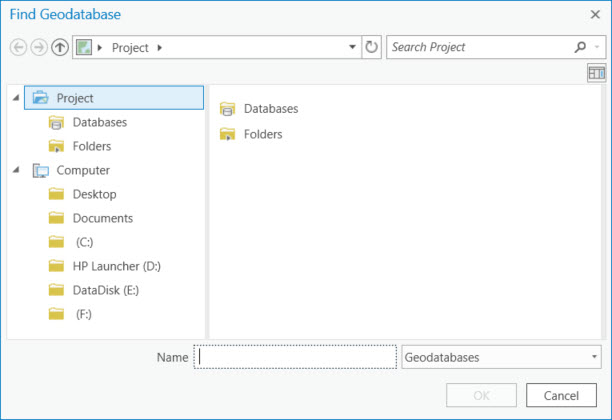
The Find Geodatabase window displays folder connections and database connections that have been previously created in the catalog. Select the SDE or file geodatabase that contains the feature dataset you want to load and click on the Ok button. This will open a window that displays a list of the feature datasets contained in the selected geodatabase.
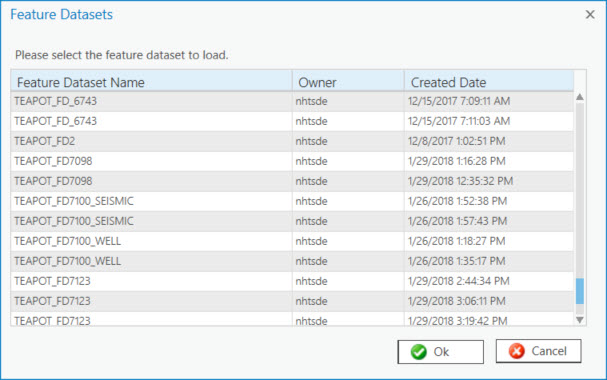
Select the feature dataset you wish to load and then click on the Ok button to begin loading the feature dataset. The loaded features will appear in the ArcGIS Pro map contents tree and a confirmation message window will appear.
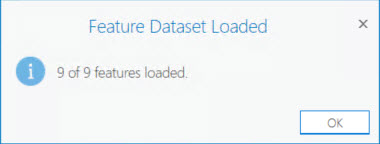
Choose the Shape Files option and click on the folder icon next to the Feature Datastore Path field. This will open the Select Shape FIle Folder window.
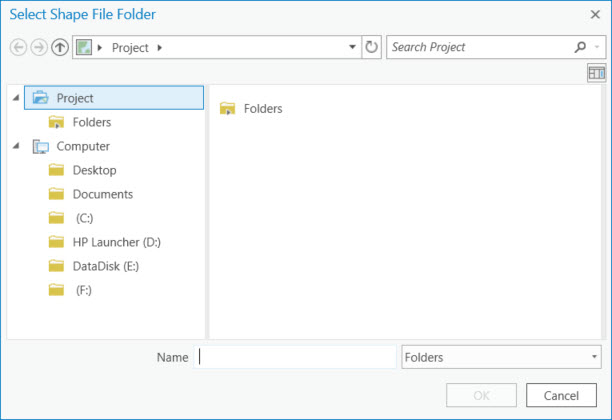
Use the Select Shape FIle Folder window to locate the shape file folder created by the OpenSpirit Scan Utility that you want to load. Shape file folders have a folder name ending with .ospfds. Select the shape file folder and click on the Ok button to begin loading the feature dataset. The loaded features will appear in the ArcGIS Pro map contents tree and a confirmation message window will appear.