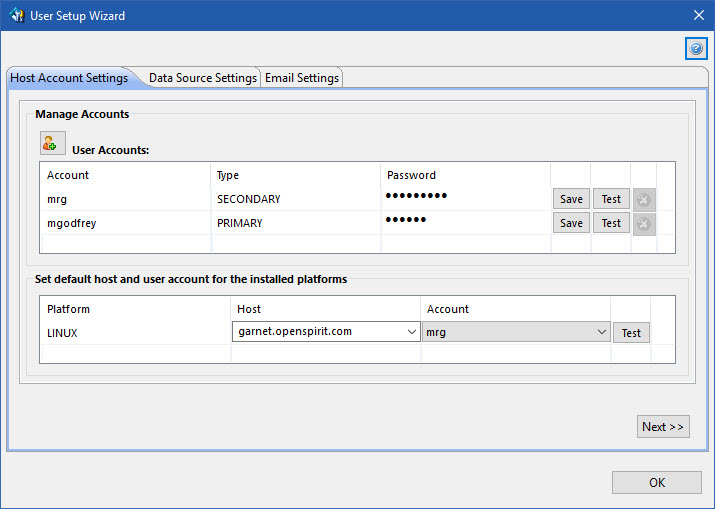
The User Setup Wizard will walk you through setting up a new OpenSpirit user account and configuring your data server activation settings. This is done the very first time that you connect to OpenSpirit.
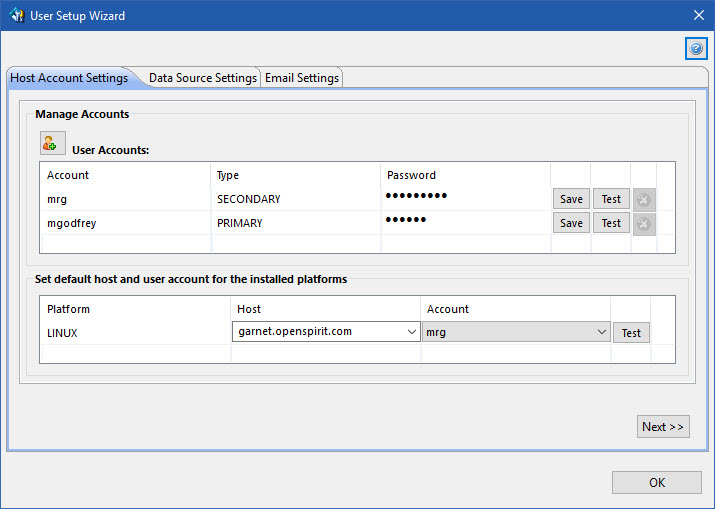
The OpenSpirit version User Setup Wizard walks you through the following panels.
OpenSpirit has the capability to remotely start application data connectors (OpenWorks, Kingdom, Petra, etc.) on different operating systems such as Linux. This capability is commonly used when running applications on Windows, like the TIBCO OpenSpirit Adapter for Petrel, that need access to data that is only available on Linux . The Host Account Settings panel is used to provide OpenSpirit with the host, account, and password information needed to start data connector processes to service requests for data made by OpenSpirit enabled applications. The information is encrypted and stored as part of your user preference data in the OpenSpirit proprietary database (unless your company has disabled this feature). No data connector setup is needed for Windows data connectors (Kingdom, Petra, Studio, etc.) on the PC you are using to run Petrel. The Data Server Setup allows you to enter a Linux host, user account and password. This will become the default host for any OpenSpirit data connector that runs on that platform.
 The OpenSpirit 4.2.0 runtime does not support configuring the starting
of remote Windows data connectors. Windows data connectors will run on
the Windows PC you are using to run Petrel. Starting remote Windows data
connectors is supported in the OpenSpirit 4.3.0 runtime if your company
has configured a Windows server to run an SSH daemon.
The OpenSpirit 4.2.0 runtime does not support configuring the starting
of remote Windows data connectors. Windows data connectors will run on
the Windows PC you are using to run Petrel. Starting remote Windows data
connectors is supported in the OpenSpirit 4.3.0 runtime if your company
has configured a Windows server to run an SSH daemon.
The User Accounts section of the panel is used to enter, save, and test
your account password. Your Windows account name appears as the only entry
in the account list based on an assumption that your Linux account has
the same name. The add account button ![]() can be used to add additional account names to the account list. Enter
the account password next to the account name and press the Save button. The Test
button will enable and can then be used to test the account password.
You will be prompted to select a host to use to test the account name
and password. The password entry field does not appear if your OpenSpirit
installation was configured to not allow passwords to be saved by OpenSpirit.
can be used to add additional account names to the account list. Enter
the account password next to the account name and press the Save button. The Test
button will enable and can then be used to test the account password.
You will be prompted to select a host to use to test the account name
and password. The password entry field does not appear if your OpenSpirit
installation was configured to not allow passwords to be saved by OpenSpirit.
The bottom section of the Host Account Settings panel is used to select the host and account to use as your default for Linux. OpenSpirit must be installed on at least one Linux host in order for LINUX to appear in the defaults list. Select the host and account you would like to use as your default for each of the platforms that appear in the defaults list. Press the Test button next to each default to verify the information is correct.
Press the Next button to advance to the Data Source Settings panel.
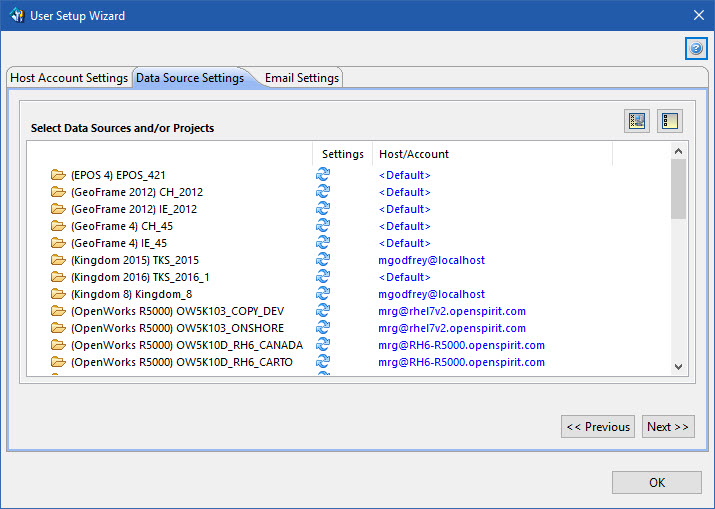
The Data Source Settings panel can be used to override the default host and/or account used to start the data connector process for a specific data source. Click on the <Default> hyper link next to a data source to change the host and/or account to use for that data source.
A red circle icon ![]() in the Settings column next
to a data source indicates that one or more mandatory settings needed
to connect to the data source is missing. Click on the red circle icon
to open a window that can be used to enter the required data source settings.
The required settings differ by type of data source. Following is a list
of required data source settings.
in the Settings column next
to a data source indicates that one or more mandatory settings needed
to connect to the data source is missing. Click on the red circle icon
to open a window that can be used to enter the required data source settings.
The required settings differ by type of data source. Following is a list
of required data source settings.