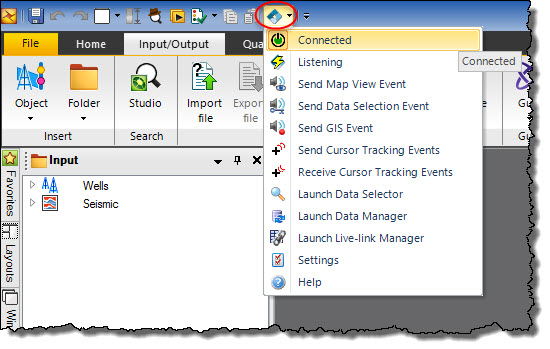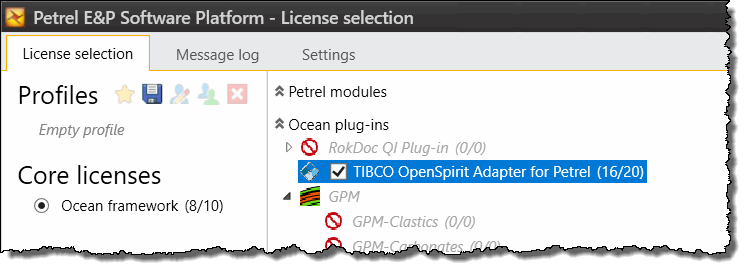
After installation of the TIBCO OpenSpirit Adapter for Petrel you will see an entry in the Petrel license package selection window that is displayed when launching the Petrel application. Check the TIBCO OpenSpirit Adapter for Petrel option to enable the OpenSpirit Adapter in Petrel.
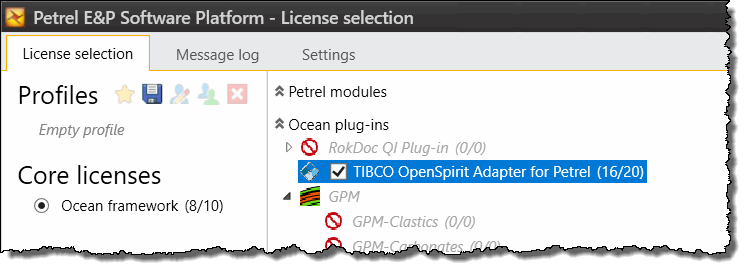
The OpenSpirit Adapter tool bar is located in the Data Management perspective in the Petrel ribbon. Click on the Perspective icon and select the Data Management perspective.
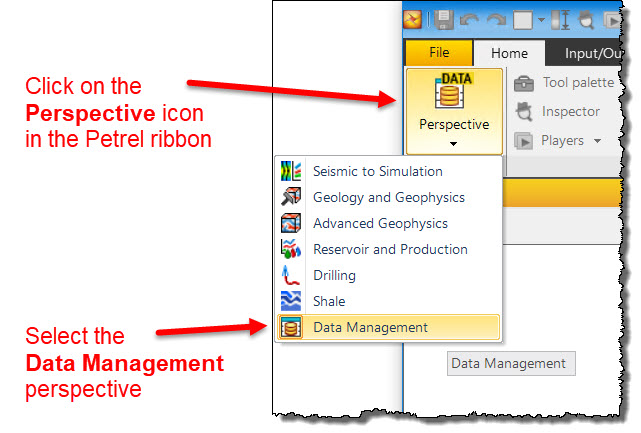
Select the Input/Output tab in the Data Management perspective ribbon to display the OpenSpirit icon that can be used to connect Petrel to OpenSpirit. Note, the OpenSpirit icon will not appear in the Input/Output tab if the TIBCO OpenSpirit Adapter for Petrel license package was not selected at Petrel startup.
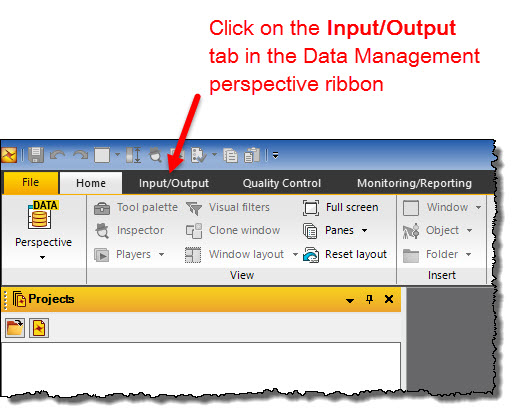
The starting state of the OpenSpirit ribbon icon indicates that Petrel is not connected to OpenSpirit.
![]()
A Petrel project must be opened in order to connect to OpenSpirit. After opening a Petrel project or creating a new Petrel project you can click on the Not Connected icon to display the OpenSpirit dropdown menu options. Select the red on/off Not Connected option to connect Petrel to OpenSpirit.
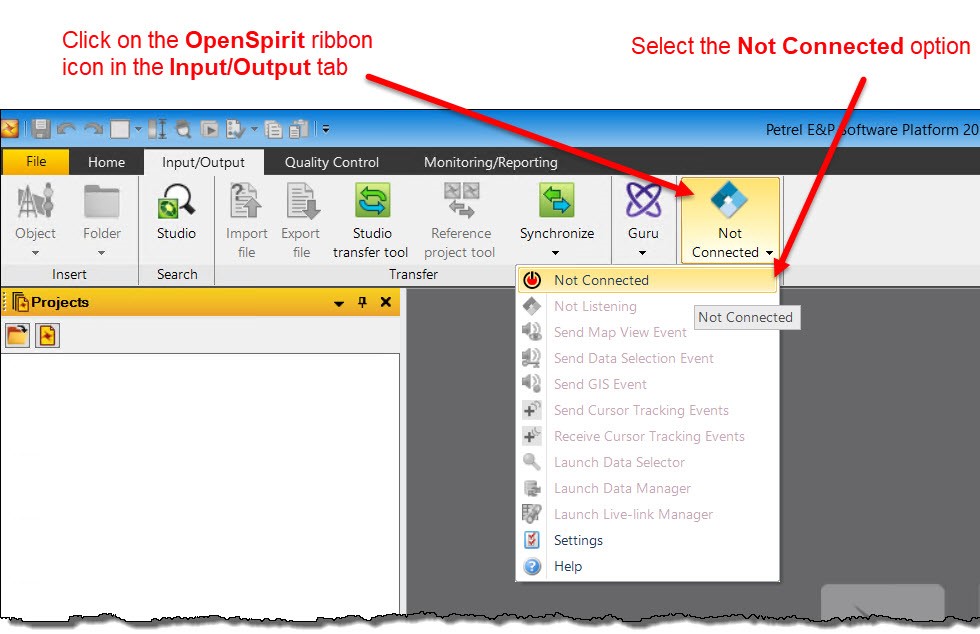
If you have a Petrel project open that already has a coordinate reference system (CRS), unit preferences, and a SRD (Seismic Reference Datum) assigned then the option changes to the connected state. The Not Connected option turns green, the text changes to Connected, and all the OpenSpirit options are enabled as shown in the following image.
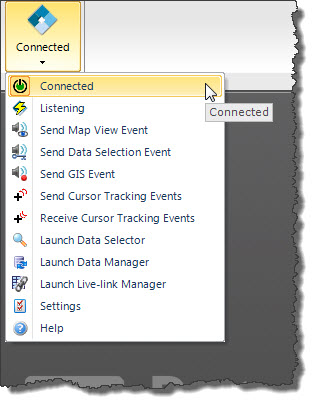
If, however, you have not opened a project, or the project has no assigned CRS then you will see the Project Initiation Wizard appear. After walking through this wizard all the OpenSpirit options should be active.
Note: If the Windows account you are using to run Petrel has never been used with OpenSpirit previously, the first time you connect to OpenSpirit you will be prompted to complete the OpenSpirit User Setup Wizard.
If you have the "Start Data Selector when I click finish " option enabled in the OpenSpirit settings then the OpenSpirit Data Selector will automatically be launched and you can proceed to select data to import via drag and drop or sending selection events. Otherwise you can manually launch the Data Selector from the OpenSpirit tool bar icon.
If you have set the Petrel project CRS by selecting an external project via OpenSpirit, the Data Selector will be started with this project open.
![]() You can add the OpenSpirit ribbon icon to the Petrel
quick access toolbar by right clicking on the OpenSpirit ribbon icon and
selecting the Include in Quick access
toolbar option.
You can add the OpenSpirit ribbon icon to the Petrel
quick access toolbar by right clicking on the OpenSpirit ribbon icon and
selecting the Include in Quick access
toolbar option.
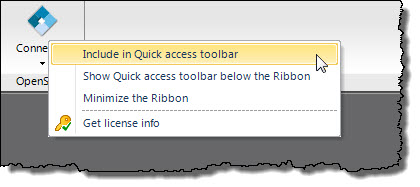
The OpenSpirit icon will appear in the Petrel quick access toolbar in the upper left corner of the Petrel window.