Logs
The Logs tab displays the details of the logs for the selected service instance and you can apply filters to monitor the log files accordingly.
- Procedure
-
Select the File Name from the dropdown list. These log files contains the service instance logs for the TIBCO ActiveMatrix BusinessWorks™ 5 and TIBCO ActiveMatrix® Adapters applications. You cannot customize the file names.
-
Enter any value in Lines to Fetch. You can enter any custom value. The default value is 1000.
-
Click Fetch.
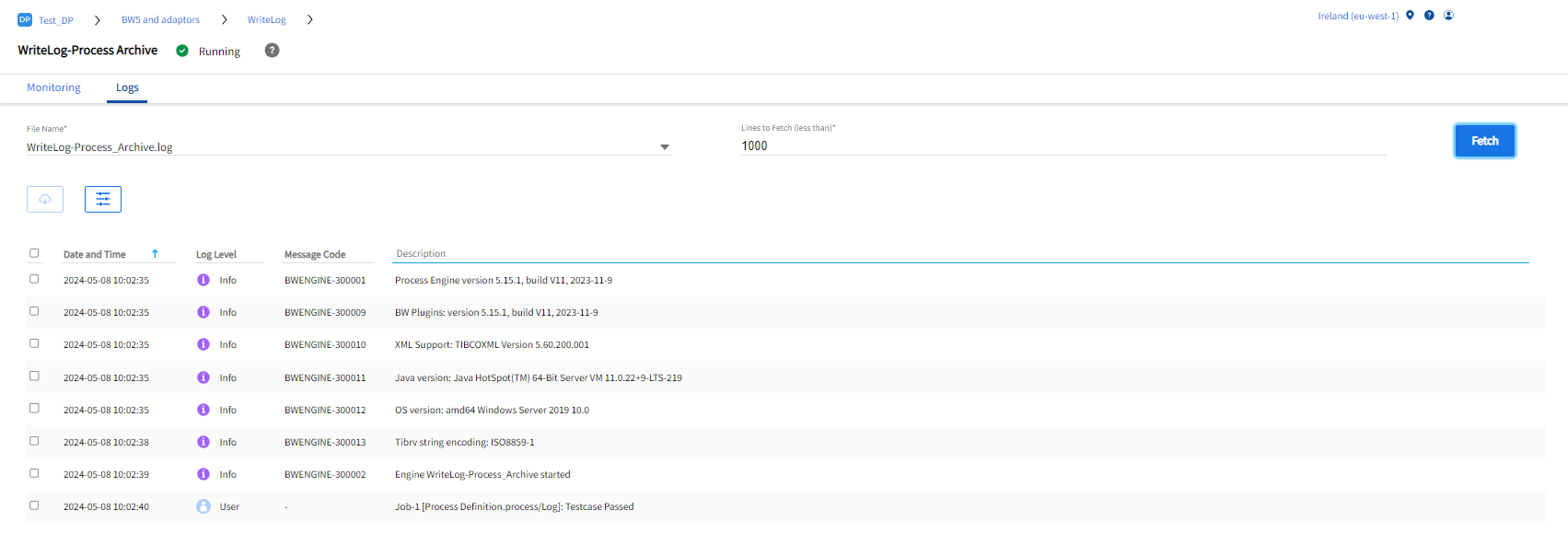
To apply filters, follow the steps:
- Procedure
-
Click Filters and select the filters from the dialogue.
Filters Description Date and Time Select the date and time options as per the given format:
-
Range: To view the log details between the start date and end date.
-
Before: To view the log details before the selected date.
-
After: To choose any date after the selected date up to the current date.
Log level The log levels show the different log categories. You can select any one or all log types. By default the log level filter displays all the log levels.
Click Select all to select all the log levels or click Clear all to remove all the selected log levels.
-
-
Click Apply or click Cancel to reset the selected filters or click (icon) close.
To export log details, follow the steps:
- Procedure
-
Select the checkbox on the left side of the table of the individual log files you want to export. If you want to select all the rows, select the checkbox to the left of the Date and Time column name.
To select all the rows, select the checkbox to the left of the Date and Time column name. You can individually select the rows.
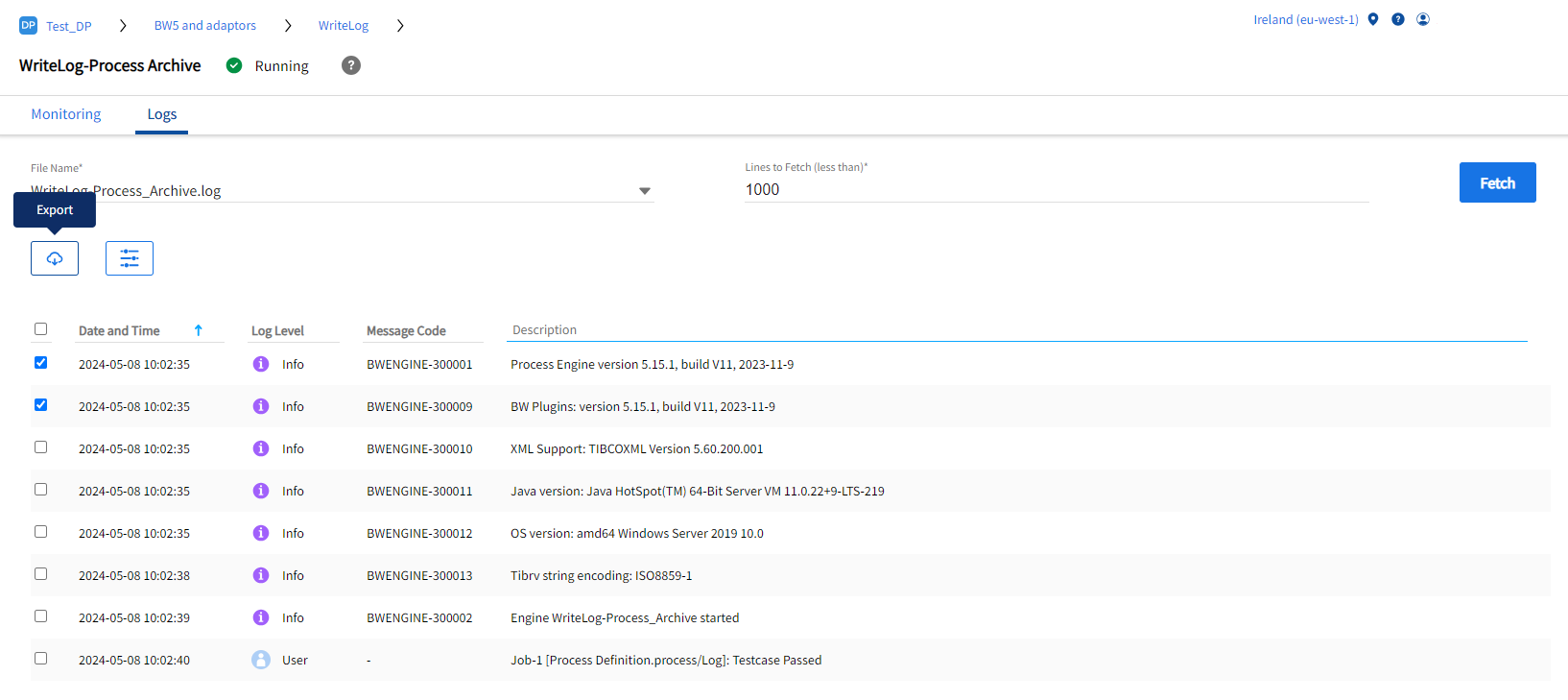
-
Click Export to get the selected rows in a
.CSVfile in the download folder.
/home/<username>/Downloads.