Managing Users
Users are the individuals who can use their assigned permissions to access the Control Plane capabilities and resources.
Adding a User and Assigning Permissions
You can add one or more users and assign permissions to them. You can perform these steps from the Users or Permissions page in User Management.
- Procedure
-
In TIBCO Control Plane, navigate to User Management > Users.
- Click Add User and specify the email address of the user. You can also add multiple users at a single time.
- To assign permissions to users you have specified, click Next.
-
To allow users to sign in using TIBCO Account, select the Allow checkbox. By default this checkbox is not selected.
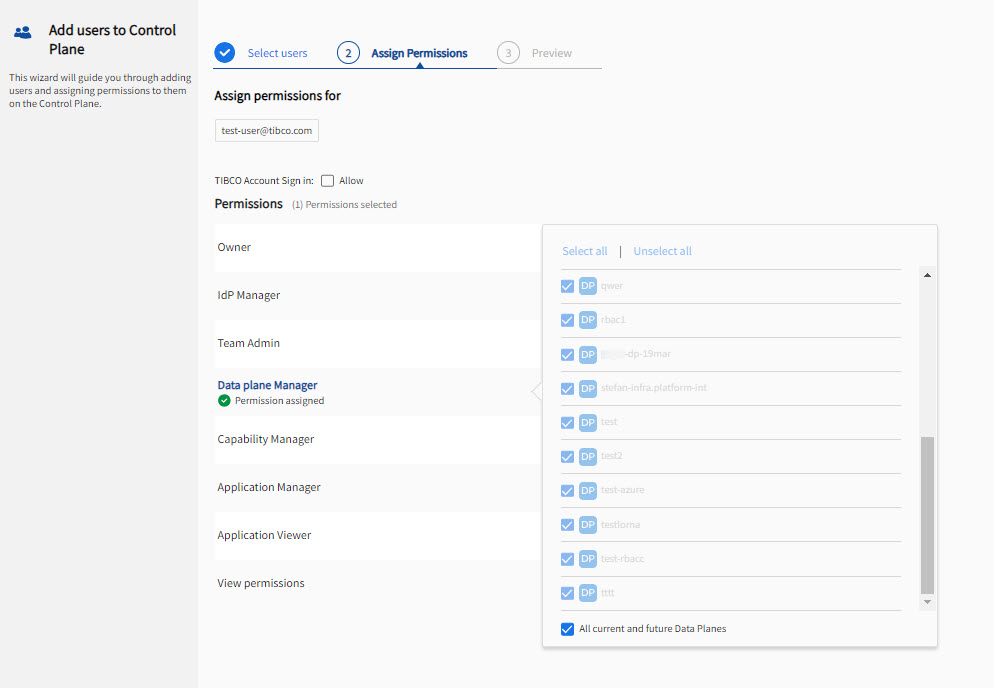
-
Select permission from the left pane. To assign the permission to the user, in the right pane, select the Grant permission checkbox. You can add multiple permissions at a single time. For more information about permissions, refer to Permissions.
-
For Data plane Manager permissions, select the data planes to which the permission applies. To assign permission for all currently registered data planes, click Select all. To assign permission to user for all current and data planes which will be registered in future, select All current and future Data Planes checkbox.
-
For Capability Manager, Application Manager, and View applications permissions, select the capabilities to which the permission applies. To assign permission for all currently provisioned capabilities, click Select all.To assign permission to user for all current and capabilities which will be registered in future, select the All current and future capabilities checkbox.
-
-
Click Next.
-
Preview the permissions assigned to the user.
-
Click Apply Permissions.
The new user is added successfully with the assigned permissions.
Viewing User Information
You can view the following information from the list of users:
-
Email - Email of the user. Click the email to view permissions assigned to the user.
-
Last Login: Displays the last session when a user signed in.
-
Last known groups: When external IdP is configured and user signs in using their corporate account, the Last known groups column displays the group to which the user belongs.
-
TIBCO Account Sign in: Specifies whether a user can sign in by using TIBCO Account.
-
State: Displays the user status. Active means the user is the active user of the TIBCO Control Plane. Invited means an invitation is sent to the user to access TIBCO Control Plane.
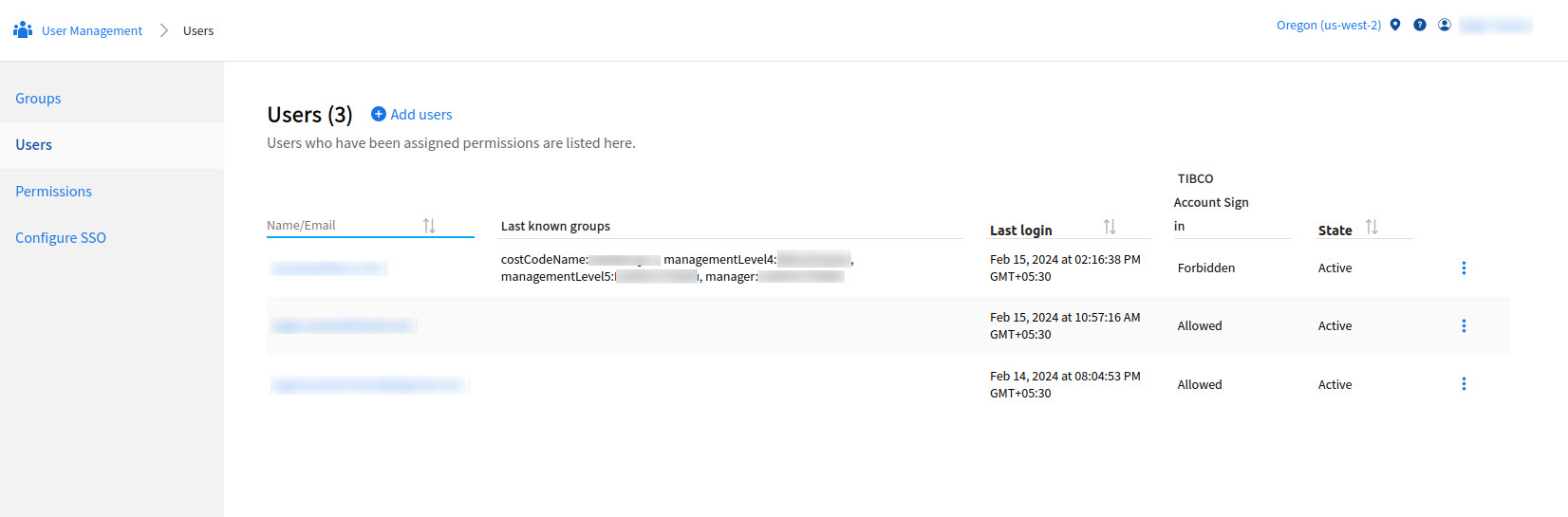
User Tasks
You can perform the following tasks by clicking the vertical ellipsis icon in the users list:
-
Resend invitation: Resend the email sign-in invitation if it is not received by the user. This option is available for invited users only.
-
Retract invitation: Cancel the invitation. This option is available for invited users only.
The following options are available for active users only.
-
Update permissions: Update the permissions assigned to the user. See Updating Permissions.
-
Delete user: Delete the user from the account. Any access tokens generated by that user are revoked and the user can no longer sign into Control Plane.
-
Disable sign in via TIBCO Accounts: This option is to disable user sign-in to TIBCO Control Plane by using TIBCO Account. This option is Disable sign in via TIBCO Accounts when the User status is Active and TIBCO Account Sign in checkbox is selected as when adding user. You can see Allowed in the TIBCO Account Sign in column. This option is Enable sign in via TIBCO Accounts when the user status is Active and TIBCO Account Sign checkbox is not selected when adding user. You can see Forbidden in the TIBCO Account Sign in column.