Configuring TIBCO Developer Hub
TIBCO Developer® Hub is the Developer Portal. It is a one-stop portal that has a centralized catalog, helps developers restore order to microservices and infrastructure, and ships code quickly. For more information, see TIBCO Developer Hub.
The Developer Hub tab in TIBCO Business Studio for BusinessWorks configures the TIBCO Developer Hub with TIBCO BusinessWorks Container Edition.
To configure TIBCO Developer Hub:
- Procedure
- On the Developer Hub tab, click the Configure Developer Hub sign-in link.
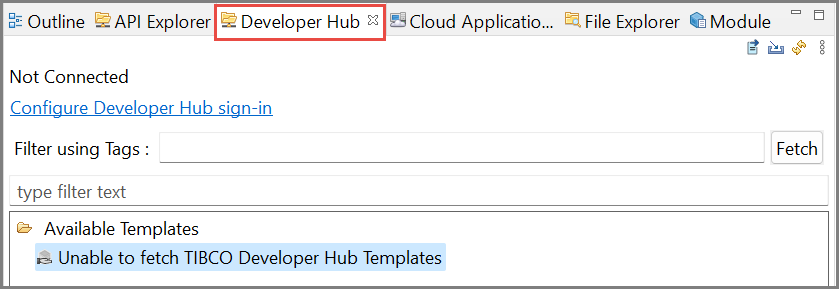
- In the Authorize Developer Hub Access window, add the TIBCO Developer Hub URL followed by the "\tibco\hub" in the Developer Hub URL field. For example,
https://tibco-hub-link/tibco/hub.
- In the Filter using Tags field, add the tag that you want the templates to be filtered by. For more information on templates, see Templates.
- Select the Authorize button to sign in to the control plane associated with the Developer Hub.
- On the Control Plane page that opens in the browser, provide the Username and Password details.
- In the Authorize TIBCO Business Studio for BusinessWorks window, select the data planes that you want to access and click the Authorize button.

- Once the authentication is successful, click OK.
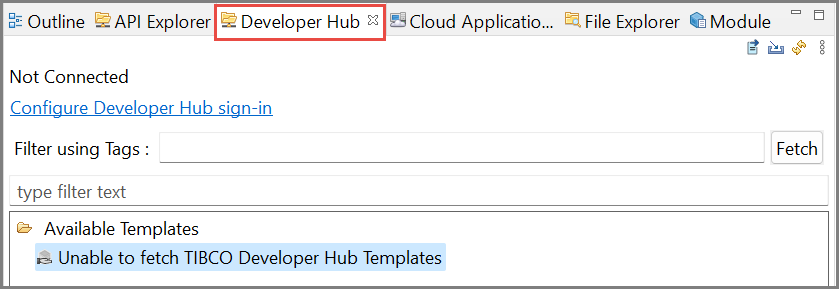
-
To run the template, select the Run
 icon or right-click on the templates and select the Run Templates option to create a new software component using the standard templates in the TIBCO Developer Hub.
icon or right-click on the templates and select the Run Templates option to create a new software component using the standard templates in the TIBCO Developer Hub.
-
To import the templates, select the Import
 icon or double-click on the templates.
icon or double-click on the templates. The Github Login window is displayed. Add the Username and Password details. To save and store credentials for future imports so you are not prompted to log-in multiple times, select the Store in Secure Store checkbox and click OK.
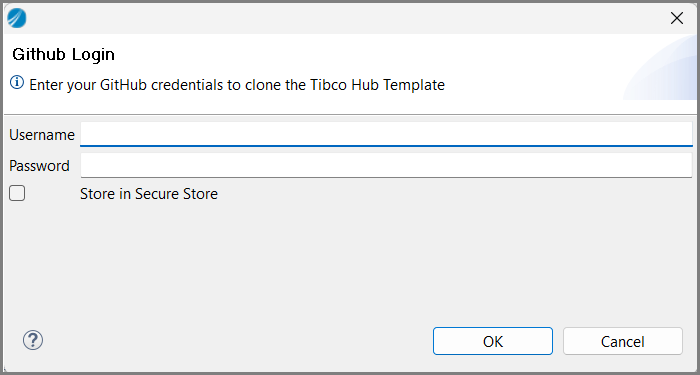
The Import Projects window opens and you can select the projects that you want to import and click Finish.
Once the template is imported, you can modify applications and push changes to the Git repository using the existing GitHub capability provided in TIBCO Business Studio for BusinessWorks.
-
To display any modifications made to the templates in Developer Hub, select the refresh
 icon for the changes to be displayed in TIBCO Business Studio for BusinessWorks.
icon for the changes to be displayed in TIBCO Business Studio for BusinessWorks.
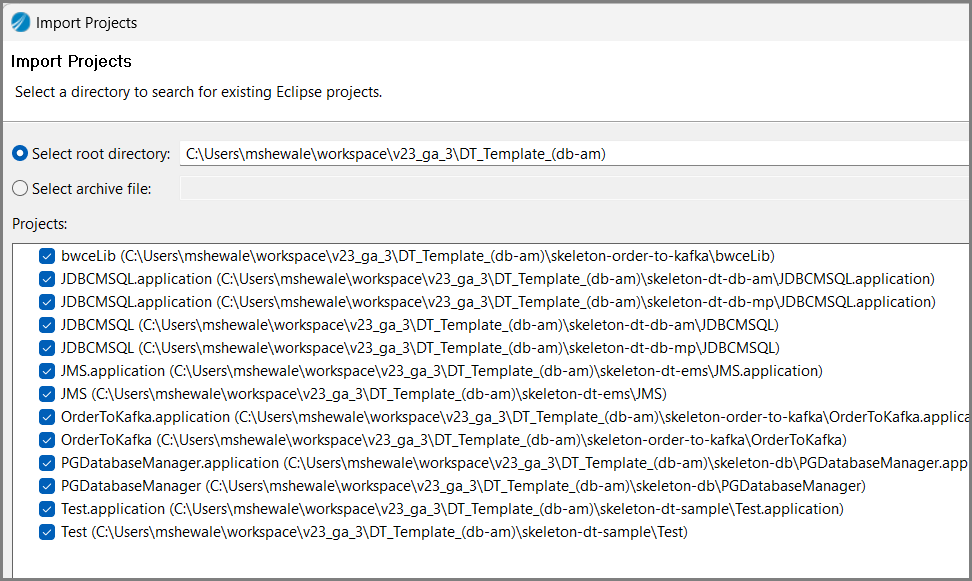
-
From the View menu
 , select the Settings options to open the Authorize Developer Hub Access window.
, select the Settings options to open the Authorize Developer Hub Access window.
-
In the Filter using Tags textbox, add the template tag names that you want to search and click Fetch.
-
In the type filter text textbox, search the templates by its name.