Logs
The Logs tab displays the details of the logs for the selected service instance and you can apply filters to monitor the log files accordingly.
- Procedure
-
Select the File Name from the dropdown list. These log files contain the service instance logs for the TIBCO ActiveMatrix BusinessWorks™ 5 and TIBCO ActiveMatrix® Adapters applications. You cannot customize the file names from the Control Plane UI.

To apply filters, follow the steps:
- Procedure
-
Click Filters and select the filters from the dialog.
Filters Description Date and Time Select the date and time options as per the given format, you can enter the custom range value.
Set Limit Enter any custom value to set the limit. The default value is 1000. Log level The log levels show the different log categories. You can select any one or all log types. By default the log level filter displays all the log levels.
Click Select all to select all the log levels or click Clear all to remove all the selected log levels.
-
Click Apply or click Cancel to reset the selected filters or click close.
To export log details, follow the steps:
- Procedure
-
Select the checkbox on the left side of the table of the individual log files you want to export. If you want to select all the rows, select the checkbox to the left of the Date and Time column name.
To select all the rows, select the checkbox to the left of the Date and Time column name. You can individually select the rows.
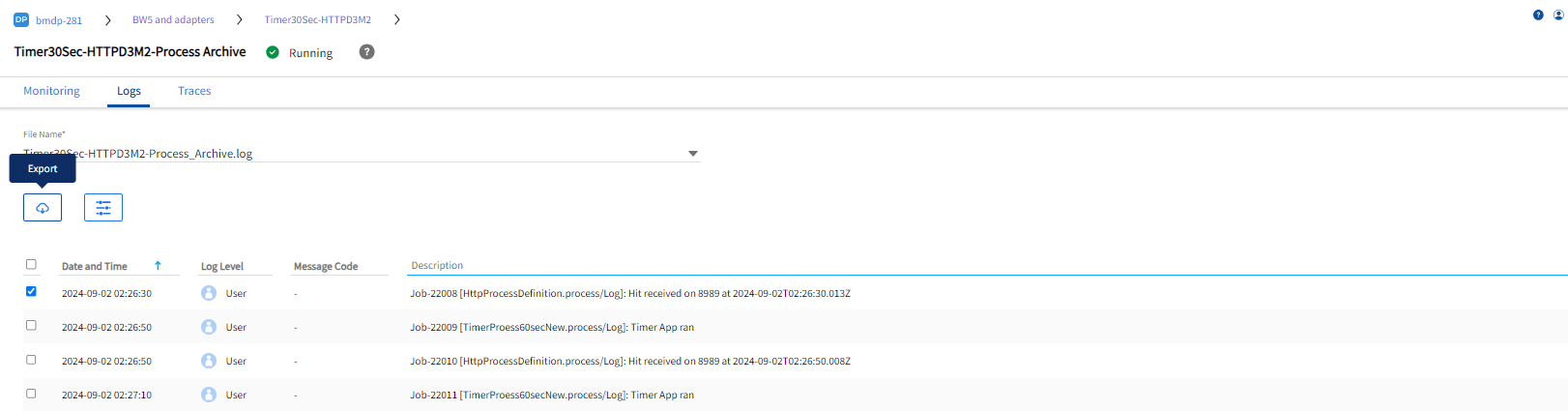
-
Click Export to get the selected rows in a
.CSVfile in the download folder.
/home/<username>/Downloads.