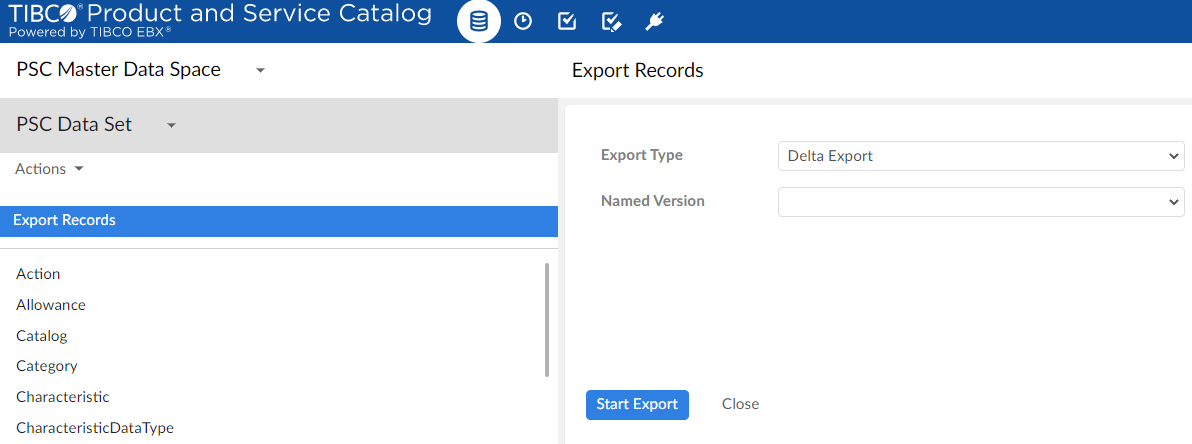Delta Export
You can use Delta Export to export records based on the last modified date of the record. The named version acts as the delta export point and provides information about the date and time of the delta export.
- Procedure
- Navigate to PSC Master Data under the Master Data Reference tab of the Data tab.
- Click Actions on the left panel.
- In PSC Data Services, click Export Records.
- Select Delta Export from the Select Export Type drop down and select the required Named Version to export records associated with that Date and Time.
- Select the Named Version.
-
Click Start Export. A message
Export Record Workflow - WN%% initiated, click here to monitor the progress of workflow.is displayed. -
Click here to check the progress of the workflow. The Active Workflows page under the Data Workflows tab opens. If the process is complete without any error then you can find the same workflow(WN%%) under the Completed Workflows tab.
-
Go to PSC Workflow Artifact Data Space under the Master Data Reference tab of the Data tab.
-
Double click on the WorkflowLabel (WN%%) that was triggered.
-
Expand the Export Record tab and click the
 icon in front of the Exported Records Archive to download the zip file of the exported records.
icon in front of the Exported Records Archive to download the zip file of the exported records.