The HOCON Configuration File Editor is a validating HOCON editor that is aware of the structure that defines the HOCON syntax of StreamBase configuration files. The Editor validates StreamBase's extension of standard HOCON, which itself is an extension of standard JSON.
Invoke the HOCON Configuration File Editor in one of the following ways:
-
From Studio, → → . From the dialog that appears, enter a HOCON configuration file name and select a type. See HOCON Configuration Introduction for more information about HOCON file types.
-
From the Project Explorer, double-click a
.conffile from your project'ssrc/main/configurationsfolder.
Take advantage of the following features while editing your configuration files:
- Typechecking Support
-
The Editor typechecks your configuration file as you compose or edit it. The Editor places a red X (
 ) marker on the left margin next to lines that fail to pass, and places a red location marker in the scroll bar. Hover the
mouse over the red X icon on the left or the location marker on the right to see a text message explaining the error detected.
) marker on the left margin next to lines that fail to pass, and places a red location marker in the scroll bar. Hover the
mouse over the red X icon on the left or the location marker on the right to see a text message explaining the error detected.
- Syntax Color Coding
-
In Source view, the Editor provides syntax color coding of the HOCON text.
- Mouseover Element Description
-
Place your mouse over an element to view a description of it.
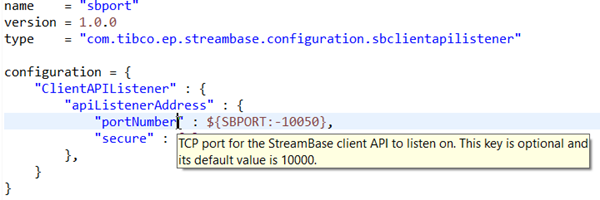
- Autocompletion
-
When typing a new element or its parameters, press Ctrl+Space after the first few letters. The Editor shows its content assistance window with one or more candidates to complete the element. If there is one candidate, press Enter to complete it.
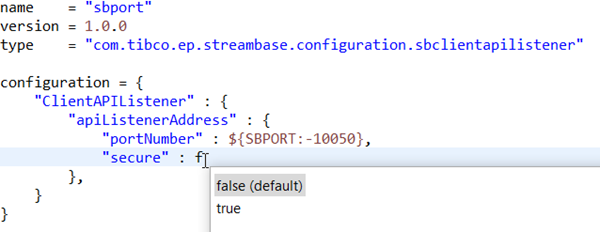
- Tag Proposal of Default Elements
-
Place your cursor after an opening curly brace, then Ctrl+Space. The Editor's content assistance window shows you all the default elements and their values that are valid to enter in the current location. Selecting
<defaults>populates the configuration file with the appropriate elements.
TIBCO encourages using the HOCON Configuration File Editor in Studio to edit all configuration files. If you use a different editor, be sure to load the resulting file at least once into Studio's HOCON Configuration File Editor so that your edits can be confirmed as valid.
Note
TIBCO discourages editing a project's HOCON configuration file in another editor outside of Studio while Studio is running. Nevertheless, if you do so, you must perform the following steps in this order:
-
Refresh the Studio project after such external edits. That is, select the project in the Project Explorer view, right-click, and select from the context menu (or select the project and press F5).
-
Refresh the project's typecheck environment. That is, select the project in the Project Explorer view, right-click, and select → from the context menu (or select the project and press Ctrl+F5).