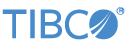Follow these steps to generate a new LiveView configuration file in StreamBase Studio:
-
Open the New LiveView Configuration File wizard using any of the following methods:
-
Select → → and click .
-
Click the drop-down arrow next to the New toolbar button (
 ), and select from the drop-down
menu.
), and select from the drop-down
menu.
-
Right-click anywhere in the Package Explorer, and select → from the context menu.
-
With the cursor in any Studio view, press Ctrl+N to open the New dialog. Navigate to → and click .
-
With the cursor in any Studio view, press Alt+Shift+N to open the → menu at the cursor location. Select .
-
-
In the New LiveView Configuration File wizard, select the project folder where you want the file to be created.
-
Enter the file name to create. LiveView requires the basename of lvconf files to be the same as the ID of the primary element in the file. The wizard enforces adding the
.lvconfextension to the basename you specify. -
In the Type area, select the button for the type of LiveView table you want to create. Data Table is the default and usual selection.
-
Click . The lvconf file type you specified is created in the specified project. Studio opens the new file in the visual forms-based configuration file editor.
Note
The wizard's button lets you create the new file as a link to an existing lvconf file anywhere in the file system.
The LiveView Configuration XML Reference describes the syntax of lvconf files.