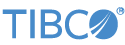This page provides basic instructions for connecting to TIBCO LiveView Server with TIBCO LiveView™ Desktop. See Getting Started with LiveView Server for instructions on starting and stopping LiveView Server.
When LiveView Server is running, start LiveView Desktop and connect to the running server.
- On Windows
-
On Windows, run LiveView Desktop from the Start menu with → → → →
- On Mac OS X
-
On OS X, use Spotlight or Launchpad to locate and invoke the app named
liveview.
LiveView Desktop opens the Connect to LiveView dialog.
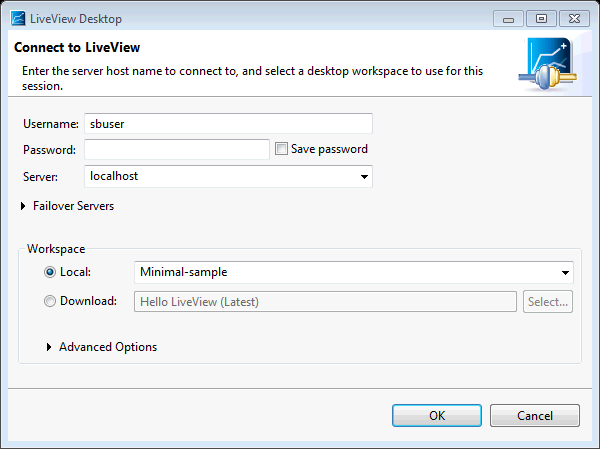
|
Enter your username. This example uses sbuser.
Connections to LiveView Server are made with a URI that uses the lv protocol. For LiveView Server running on the default port, 10080,
on the same machine as LiveView Desktop, you can use the localhost entry. The localhost entry
loads the simplest URI: lv://localhost:10080
For Workspace, enter a name for the sample's Desktop Workspace. This example uses
Minimal sample workspace. This is different
than the StreamBase Studio workspace. The workspace you create will be used for
LiveView workspaces. Since this sample does not currently have a saved workspace, you
create one locally.
Click .
The LiveView Tables section of the interface is empty:
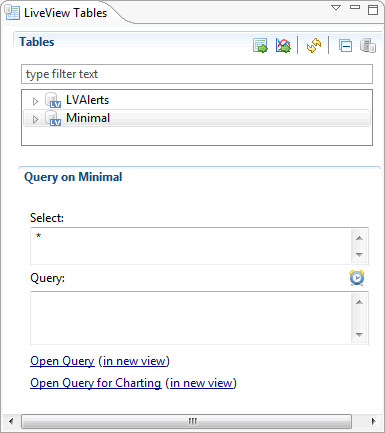
|
Double-click the Minimal table in the Tables section to
open a query window that shows that table's contents. The query window shows an empty
table with column headers pkey and val.