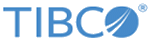Configuring the web address for SSO authentication with SiteMinder
If your organization uses single sign-on (SSO) through SiteMinder as its authentication method, you can configure the app to display the login page for SiteMinder when you start a session. The app depends on a valid partial login page web address do accomplish this. Follow this procedure to set up the partial login page web address for the app.
Perform this task from both a web browser window where you have access to your SiteMinder login page, and from the Settings app on the mobile device.
Procedure
Copyright © Cloud Software Group, Inc. All rights reserved.