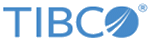| Tell support which version of the app I am using.
|
Version
|
The device's general
Settings and the
Spotfire app
Settings view.
|
Additionally encrypt my passwords before storing in the device keychain.
Default: Set to disabled.
|
Encrypt Passwords in Keychain
|
The device's general
Settings.
|
Change how long the app waits for a response from the server.
Default: Set to 60 seconds.
|
Timeout
|
The device's general
Settings and the
Spotfire app
Settings view.
|
| Change the option to store my user name and password credentials.
|
Store Credentials
|
The device's general
Settings.
|
Configure the app to work with my employer's single-sign-on (SSO) infrastructure.
Attention: Do not change this setting without consulting the server administrator.
Default: Set to
/ssologin.
Note: To find the setting for your SSO, log in to a web browser and look for a uniquely-identifiable string in the login page URL.
|
SSO URL
|
The device's general
Settings.
|
View an analysis that requires access my location.
Note: You can set this to access location only while using the app.
|
Location
|
The device's general
Settings.
|
| View an analysis that uses my camera (such as a barcode-reading analysis).
|
Camera
|
The device's general
Settings.
|
Change my notifications option so I am notified (or not notified) when new data is available.
Default: Uses the notification option set when you first launch the app.
Note: The analysis must be configured for notifying you when data is changed on the server.
|
Notifications
|
The device's general
Settings.
|
| Change the number of times I can tap the
Undo button in the analysis
Annotation view for undoing or redoing annotation marks.
|
Undos
|
The device's general
Settings.
|
Synchronize my app content with other mobile devices I use.
Note: This synchronization uses Apple's built-in cloud synchronization system, and is seamless and transparent.
- If you log out of iCloud, the local data store is maintained and synchronized automatically the next time you log in.
- The most recent changes to content is saved.
- Different changes made on different devices integrate together logically.
- Information kept on each device and on the iCloud is secure
|
Allow iCloud Sync
|
The device's general
Settings.
|
| Change whether to share my usage data with TIBCO Support.
|
Share Usage Data With TIBCO
|
The device's general
Settings and the
Spotfire app
Settings view.
|
Change whether to capture a log for TIBCO Support.
Default: Set to disabled.
Note: Because logging app activity can decrease app performance, this setting should be enabled only to report an issue to TIBCO Support. (No passwords or sensitive data are kept in the log.)
|
Log Application Activity
|
The device's general
Settings and the
Spotfire app
Settings view.
|
Send the log file and the usage data to TIBCO Support for help.
Note: This option is available only after you enable
Log Application Activity.
|
Email Support
|
The
Spotfire app
Settings view.
|