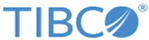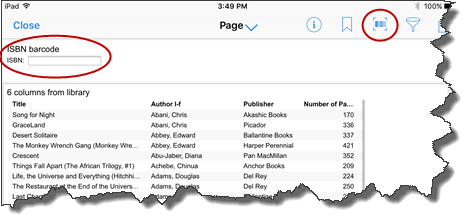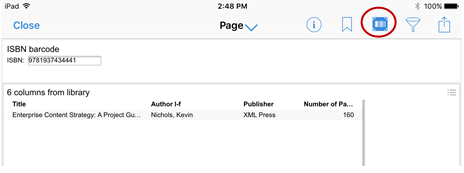Scanning bar codes or QR codes
If you open a Spotfire analysis that includes bar code or QR code reading capabilities, you can use your mobile device to scan items and filter the data set.
Vorbereitungen
Prozedur
Copyright © Cloud Software Group, Inc. All rights reserved.