Adding a library server
You can use the mobile application to add a library from TIBCO Spotfire® Server that you access from your mobile device.
Vorbereitungen
- You must have a wifi or data connection to the library.
- You must have login credentials to the Spotfire Server containing the library.
- You must have the web address for the library.
Tipp: You can test the web address in a desktop web browser to make sure it is correct. If you do not know the web address, talk to your server administrator.Anmerkung: For Spotfire Server installation versions 7.0 and earlier, the web address ends in /SpotfireWeb by default. For Spotfire Server installation versions 7.5 and later, the web address ends in /spotfire by default. The web address is case-sensitive.
Examples: Spotfire Server version 7.0 or earlier: https://myserver.example.com/SpotfireWeb Spotfire Server version 7.5 or later: https://myserver.example.com/spotfire
Prozedur
Zugehörige Tasks
Copyright © Cloud Software Group, Inc. All rights reserved.
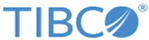
 )
)