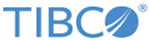Preventing users from adding or editing libraries
You can configure the app so that the sidebar menu options Add and Edit for libraries are disabled.
Perform this task by editing the file MyConfiguration.plist in the copy of the DeploymentKitApp in Xcode on your computer.
Procedure
Copyright © Cloud Software Group, Inc. All rights reserved.