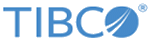Disable user actions and views
You can disable the appearance of several views in the app, and you can control whether the user can add or edit libraries and Gallery view entries.
Consider the outcome for disabling actions and views. For example, if you choose to hide both the Gallery and Recently Viewed views in the app, by default, the app starts with an empty view. Therefore if you set both of these configuration options to YES, we recommend that you specify an AppStartupAction so that the user can interact with a working view at app start-up time.
- Preventing users from adding or editing libraries
You can configure the app so that the sidebar menu options Add and Edit for libraries are disabled. - Preventing users from editing the Gallery
You can prevent a user from adding to, rearranging, or removing analyses from the Gallery view. - Hiding the Gallery view
You can configure the app to hide the Gallery view. - Hiding the app help
You can configure the app to hide the Help navigation button. - Hiding the Recently-Viewed view
You can configure the app to hide the Recently-Viewed view. - Hiding the Info button in the Analysis view toolbar
You can configure the app to hide the Info button in the Analysis view, which prevents the display of the analysis metadata, including the analysis URL. - Hiding the Close button in the custom web view
You can configure the app to hide the Close button in a custom web view.
Related tasks
Related reference
Copyright © Cloud Software Group, Inc. All rights reserved.