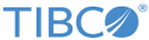Recording and running a response file
To create a valid Spotfire Statistics Services response file manually, you can set a switch to automatically record the responses that you select or type when you run the installation wizard. Then you can use another switch to perform a silent installation.
Prerequisites
Perform this task from the command line, from the directory containing the unzipped installation bundle, where the installation executable TSSS_10.10.1_win_x86_64.exe is found.
Procedure
Related concepts
Copyright © 2020. TIBCO Software Inc. All Rights Reserved.