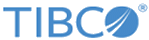You can use packages installed with
TERR and with
TERR in
Spotfire Analyst, you can create and share your own packages, and you can download packages from a package repository such as CRAN. In all cases, you should know where they are installed and how they behave when you update your
TERR or
Spotfire installation.
Note:
Due to changes in open-source R version 3.5 and resulting compatibility changes in TERR 5.0, packages that are built with a version of TERR prior to 5.0 must be rebuilt.
- To install a binary package from a repository, always call
install.packages(pkgname) from TERR. The
install.packages function finds the correct binary version in the repository for your version of TERR. Manually downloading the binary package from CRAN can result in errors when you use it with TERR.
- To install a package from source, try installing it first with TERR (with
install.packages in TERR or with
TERR CMD INSTALL from a command line).
- To install a package from source that you cannot build with TERR, install the package with the version of open-source R tested with TERR.
This topic details where packages are installed by default with
TERR, for those that you download and install from a package repository using the
TERR console, those that you install using
TERR Tools in
Spotfire Analyst, and for those that you install from an SPK distributed by
Spotfire Server.
Tip: From either
TERR Developer Edition or from
Spotfire Analyst
TERR Tools, you can open the console and at the prompt, run the following commands to learn more about the location of installed packages.
- Run the function
.libPaths() to discover where
TERR finds packages. This is especially useful if you do not have write access to the
Program Files directory on a Windows computer.
- Run the function
installed.packages() to retrieve a list of all packages installed on the computer, and to discover other pertinent information, including where they are installed.
Tip: In
Spotfire Analyst, you can use the
TERR Tools
Package Management tab to see a list of installed packages.
- Installed by default with the
TERR console application or Developer Edition
-
| Default Installation location
|
Description
|
Updating to a new version of
TERR
|
| TERR_HOME/library
|
Do not remove or change these packages. Doing so can cause unexpected behavior.
|
When you install a new version of
TERR, the old
library directory is removed and the packages are deleted. Updated versions of the packages are installed with the new version of
TERR.
|
- Installed by default with
TERR in
Spotfire Analyst
-
| Default Installation location
|
Description
|
Updating to a new version of
TERR
|
| SPOTFIRE_HOME/Modules/TERR_version/engine/library
|
Do not remove or change these packages. Doing so can cause unexpected behavior.
|
When you install a new version of
Spotfire Analyst, the old
TERR
library directory is removed and the packages are deleted. Updated versions of the
TERR packages are installed with the new version of
Spotfire Analyst.
|
- Installed from a package repository using the console application or Developer Edition
-
| Default Installation location
|
Description
|
Updating to a new version of
TERR
|
| TERR_HOME/site-library
|
Packages downloaded from a repository are placed in this directory. On Windows, you must have write access to
TERR_HOME for them to be installed at this location.
If you do not have write access, packages you download are installed in the user directory. On Windows, this directory is
[My Documents]/TERR/x86_64-pc-windows-library/version.
|
When you install a new version of
TERR, the path to the older installation
TERR_HOME/site-library is retained. You can take one of the following two steps.
- Browse to the directory
site-library for the older installation, and move the packages to the new installation directory
TERR_HOME/site-library. (If you do not have write access, manage your packages by copying them from the older
version to the new
version in the user directory location.)
- Download and reinstall the packages.
|
For more information, see
Manage your packages when you install a new version of TIBCO Enterprise Runtime for R.
- Downloaded from CRAN and installed using
TERR Tools in
Spotfire Analyst
-
| Default Installation location
|
Description
|
Updating to a new version of
Spotfire
|
| [My Documents]/TERR/x86_64-pc-windows-library/version
|
In all cases, packages downloaded from the CRAN repository using
TERR Tools are placed in this directory.
|
When you install a new version of
Spotfire Analyst, the path to the user library is retained.
- Browse to the
version directory for the older installation and move the packages to the new installation
version directory .
- Use
TERR Tools to download and reinstall the packages.
.
|
For more information, see
Manage packages using TIBCO Spotfire and TIBCO Enterprise Runtime for R.
- Installed by an SPK distributed in an update by
Spotfire Server
-
| Default Installation location
|
Description
|
Updating to a new version of
Spotfire Analyst
|
| SPOTFIRE_HOME/Modules/TERR Packages/libraryversion
|
Custom packages provided to you through an update when you connect to
Spotfire Server are placed in this directory.
|
The packages provided to you through an update by
Spotfire Server should be reinstalled by the
Spotfire Server.
|
For more information, see
The Spofire SPK.
- Installed on
Spotfire Statistics Services
-
| Default Installation location
|
Description
|
Updating to a new version of
Spotfire Analyst
|
| SPSERVER_HOME/data/appdata/library for a single server, or
SPSERVER_SHARE/data/appdata/library for a cluster.
|
Packages that are uploaded to
Spotfire Statistics Services for use by any client connecting to the
Spotfire Statistics Services server. Your server administrator is responsible for setting the package location property, if necessary.
|
Your server administrator should preserve the
data directory during updating.
|
Copyright © 2021. TIBCO Software Inc. All Rights Reserved.