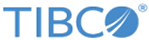Uploading a BusinessEvents Project
Upload BusinessEvents archives to publish and run BusinessEvents projects. You can upload Enterprise archive (EAR) or files (.zip files) one at a time.
Procedure
- Click the Add button in the Upload, Remove, or Reorder Archive Files panel, as shown in the following figure.
-
Click the
Browse button in the Upload A File panel to navigate to the EAR or .zip file
-
Specify a CDD (Cluster Deployment Descriptor), PUID (Processing Unit ID) file specification as might be required. Also specify NAME, JMX_PORT, GLOBAL_FILE , STREAMBASE_SERVERURL, STREAMBASE_USERNAME, and STREAMBASE_PASSWORD. TIBCO BusinessEvents projects published by TIBCO Silver Fabric support the use of a Cluster Deployment Descriptor (CDD) XML file and a processing unit ID to configure a project EAR for publishing. The value of CDD is the name and relative directory path of that *.cdd file within your compressed archive. The value of PUID is what you set in the *.cdd file or "default".
Note: When CDD and PUID values are entered into the component configuration UI, they overwrite any CDD and PUID values that might have been defined in a deployment configuration XML file is described as follows.
Also, while uploading the BusinessEvents project archives, parameters such as the name, JMX port parameters and global file can be set.
-
Click
OK to proceed.
You can upload one of two types of archive files:
- EAR File
When you upload a BusinessEvents EAR file, it uses the default value of the global variables set in TIBCO BusinessEvents Studio.
- .zip File
You can create a .zip file that contains an EAR file and optionally an XML properties file. The XML file can contain all the published configurations, path name, global variables, java heap size, and so on.
For more information, see Creating a Deployment Configuration XML File.
Note: A CustomFolder.properties file put in the ZIP archive can specify the deployment path. For example create the CustomFolder.properties file with content "ApplicationFullPath=aaa/bbb/ccc".You can also add a .cfg file that contains a list of value pair <property>=<value>, where the <property> is the global variable name and the <value> is the value of global variable. These values are used as a substitution to the global variables at the deployment.
When the deployment path is not specified, the uploaded BusinessEvents project EAR and application files can be found in the Application Management directory at the root folder level of TIBCO Administrator.
When the EAR application is deployed to the BusinessEvents run time the project files are placed in the folder structure according to the file folder structure defined in the properties file, xml file, or EAR in the .zip file.
In previous releases of this Enabler, when the deployment path was not specified, the uploaded BusinessEvents project EAR and application files could be found in the TIBCO Administrator directory: Silver Fabric/<BEComponentName>/<TLM_Name>/<AppName>
- EAR File
For details about the creation of the DeploymentConfig.xml file, refer to the TIBCO Runtime Agent documentation, Scripting Deployment User’s Guide.
Alternatively, you can also deploy applications from TIBCO Administrator or by using the AppManage domain utility.
-
Specify a CDD (Cluster Deployment Descriptor), PUID (Processing Unit ID) file specification as might be required. Also specify NAME, JMX_PORT, GLOBAL_FILE , STREAMBASE_SERVERURL, STREAMBASE_USERNAME, and STREAMBASE_PASSWORD. TIBCO BusinessEvents projects published by TIBCO Silver Fabric support the use of a Cluster Deployment Descriptor (CDD) XML file and a processing unit ID to configure a project EAR for publishing. The value of CDD is the name and relative directory path of that *.cdd file within your compressed archive. The value of PUID is what you set in the *.cdd file or "default".