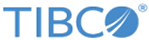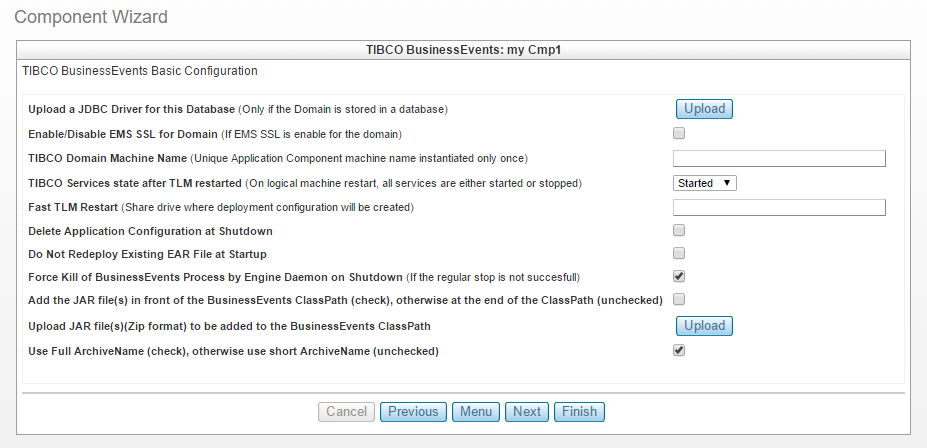Setting the BusinessEvents Basic Configuration
Using the TIBCO BusinessEvents Basic Configuration page you can define the JDBC driver. You can set a specific TIBCO Domain machine name (the TIBCO Logical Machine name - TLM). You can provide an option to specify the Fast TLM Restart, and uploading of external jar files. You can also prepend/append the path in the ClassPath, and can specify full or short archive names.
Procedure
-
Upload a JDBC driver (optional)
Specify the JDBC driver to publish with the TIBCO BusinessEvents Distribution so that it can communicate with the TIBCO Administrator Domain database. When the TIBCO Administrator uses a database as the domain storage, you must upload a JDBC driver so the component can interact with it.The JDBC driver must match the database type used by the TIBCO Administrator. This procedure is the same as uploading a JDBC driver for the TIBCO Administrator component.
Note: Your TIBCO BusinessEvents component might have dependency on TIBCO Administrator. Refer to Setting the Dependency Requirements for instructions on how to set that dependency. Disregard setting the dependency if your TIBCO BusinessEvents component is being created to run as a standalone instance.Refer to the TIBCO Administrator documentation for more information.
-
Enable/Disable EMS SSL for Domain (optional)
Select this check box to enable EMS SSL for the domain -
Set the Domain Machine Name (optional)
The TIBCO Domain Machine Name (also known as the TIBCO Logical Machine name - TLM) provides for publishing of a unique component. The TIBCO Domain Machine virtualizes the machine publishing so that component publishing can maintain state when the targeted engine is changed for any reason.
You can also create a pool of logical machines with specific names that are ready for micro-scaling, scaling up or down BusinessEvents engines according to archive scaling rules defined on tracked statistics.
If for example, the target machine is restarted because of an OS update or a hardware change, you can restart the virtualized machine on different hardware using TLM.
TIBCO Domain machine name: To activate use of the TIBCO Domain Machine name enter a value in the TIBCO Domain Machine Name field. Configuration of the TIBCO Domain Machine Name is optional. The domain machine name can use alphanumeric characters, hyphen (-), or underscore (_) characters. Do not use other special characters, including period or comma. The name length must be less than 64 characters.
When the component is instantiated multiple times, the TLM Machine Name is: <Your_TLM_Name>_<ComponentInstanceNumber> , where the <ComponentInstanceNumber> is just a sequential incrementing integer.
When <ComponentInstanceNumber> equals to 0, then TLM machine name is <Your_TLM_Name>.
-
Set the TIBCO Services state after TLM is restarted
TIBCO Services state after TLM restarted: sets the desired services state when the TIBCO Logical Machine is restarted. When the TLM is restarted TIBCO BusinessEvents service instances are republished and either started or stopped. The stopped services state setting might be convenient for developers who are testing machines with many services that are not required to be started for every logical machine change. -
Set the Fast TLM Restart shared drive.
Fast TIBCO Logical Machine Restart provides for accelerated restart of the engine and redeploying of many archives within reduced time. You can enhanced restart times by using a saved state stored on a shared Network File System drive instead of synchronizing with the domain repository. To set your expectations properly, "fast" does not mean instantaneous or even amazingly fast, but it is faster than if the archives were loaded from the domain repository.
The shared NFS directory drive for Fast TLM Restart requires the following:
- The shared drive must be READ/WRITE accessible to all engine daemons running as TIBCO Logical Machines in a TIBCO Silver Cloud.
- All TLM in a stack must run the same OS.
- Domain configuration changes made in the period between the TLM stop and the TLM restart are not captured.
Fast TLM Restart: to enable Fast TIBCO Logical Machine Restart, enter the directory path of the shared NFS drive and make sure that the host grants permissions enabling the user who launches the engines to read and write in that location.
If domain configuration changes made for the period after TLM stop and before TLM restart must be captured, the user must redeploy the modified application.
Note: For the implementations that use lesser than ten BusinessEvents deployments per component, avoid using Fast TLM Restart to avoid the constraints mentioned previously.If you want to force redeployment (synchronization with the domain) once, add a file call ’ForceRedeploy.txt’ in:
domainDataHome(<domainDataDir>/<DomainName>/<TLMNAME>/<DomainName>
It redeploys all applications, but no FAST TLM at the startup and then deletes the file. It is a one time action.
-
Delete Application Configuration at Shutdown
Select this option to undeploy and remove all the applications deployed on the
TIBCO Logical Machine at component shutdown.
Warning: If this check box is selected, enabler deletes all the applications that are deployed on the administrator when the component is restarted. The EAR application attached with component is deployed again, and all the previous data is lost. So if you select this check box and deploy applications through REST call, the applications are deleted and all the data is lost after the component is restarted.Use this feature with extreme caution. Do not use this feature if you are not familiar with it.
-
Do not Redeploy Existing EAR File at Startup
Select this option to avoid redeployment of the EAR file whenever the TIBCO Logical Machine restarts.
-
Force Kill of BusinessEvents Process by Engine Daemon at Shutdown
Select this option to forcefully kill the BusinessEvents processes at shutdown. Even though BusinessEvents engine is always stopped at shutdown, in case Hawk is down, BusinessEvents engine stops abruptly resulting in orphan engines. To avoid such orphan engines, the engine daemon kills beengine forcefully.
-
Upload JAR files (in compressed format) to be added to the BusinessEvents ClassPath.
Upload individual JAR files to be either appended or prepended to the ClassPath. All uploaded JARs are added in the same way according to how the check box is set.
-
Use the full (or the short) ArchiveName.
The ArchiveName is used for archive scaling. You can choose either Full ArchiveNames or Short ArchiveNames depending on your implementation of archives in your stacks.
Use the full ArchiveName by selecting the box if you reuse archives more than once.
Use the short ArchiveName, leaving the box cleared, if you do not use the same archives in different applications. The short ArchiveName makes a more convenient name to type, but you cannot reuse the same archive in different TIBCO Administrator applications using the shortened name.