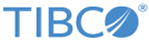Uploading a BusinessEvents Project
Upload BusinessEvents archives to publish and run BusinessEvents projects. You can upload Enterprise archive (EAR) or files (.zip files) one at a time. You can choose to specify a custom CDD file to be used for deployment instead of using the one inside the EAR. Custom CDD files can be provided with the EAR inside the zip
You can configure Kafka, StreamBase, or FTL channels by using by setting the corresponding global variables in CDD file. For more information refer section Configuring Kafka, StreamBase, or FTL Channels by Using Custom CDD file.
Procedure
Note: Similarly, if the PUID provided is not valid, it selects the first one in the matching CDD file.
Copyright © Cloud Software Group, Inc. All rights reserved.