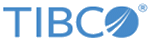Installing in Silent Mode
In the silent mode, you can run the installer without user input by pointing the installer to an existing response file.
In the silent mode, the universal installer does not prompt for any inputs during installation. Instead, the inputs are read from a response file that can be provided as a command-line parameter. If no value is specified, the installer uses the default TIBCOUniversalInstaller.silent TIBCOUniversalInstaller_sfld_<enabler version>.silent file.
The TIBCOUniversalInstaller.silent TIBCOUniversalInstaller_sfld_<enabler version>.silent file is packaged in the directory that contains the universal installer. Edit the file with information for your environment before launching the silent installation. The file includes comments that describe the installation properties you can set. While you can use the TIBCOUniversalInstaller.silent TIBCOUniversalInstaller_sfld_<enabler version>.silent file, it is a good practice to copy the file using a different name and use that file for the silent install.
If errors occur during installation, they are listed in the installation log file located in the User_Home/.TIBCO directory.
Procedure
- Open the physical media or download the package.
- Extract the contents of the package to a temporary directory.
- Use a console window, and navigate to the temporary directory.
- Make a copy of the TIBCOUniversalInstaller.silent TIBCOUniversalInstaller_sfld_<enabler version>.silent file and rename the file.
- Use a text editor to open the copied file and update the install location and features to install.
-
Run one of the following commands based on your operating system:
- Windows: TIBCOUniversalInstaller.cmd -silent -V responseFile="myfilename.silent"
- Linux: TIBCOUniversalInstaller-lnx-x86-64.bin -silent -V responseFile="myfilename.silent"
- Solaris Sparc TIBCOUniversalInstaller-sol-sparc.bin -silent -V responseFile="myfilename.silent"
- Solaris X86 64bit TIBCOUniversalInstaller-sol-x86.bin -silent -V responseFile="myfilename.silent"
What to do next
Distributions must also be downloaded separately and placed according to the instructions in the section Post-Installation. Refer to the section on Post-Installation for more information.