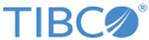Setting the Fast TLM Restart Shared Drive
Fast TIBCO Logical Machine Restart provides for accelerated restart of the engine so that many archives can be re-published within a reduced amount of time.
Enhanced restart times are achieved by using a saved state stored on a shared Network File System drive instead of synchronizing with the domain repository. To set your expectations properly, "fast" does not mean instantaneous or even amazingly fast, but it is faster than if the archives were loaded from the domain repository.
If Domain configuration changes made during the period after TLM stop and before TLM restart must be captured then the user must redeploy the modified application.
Prerequisites
The shared NFS directory drive for Fast TLM Restart requires the following:
- The shared drive must be READ/WRITE accessible to all engine daemons running as TIBCO Logical Machines in a TIBCO Silver Cloud.
- All TLM in a stack must run the same OS.
To enable Fast TIBCO Logical Machine restart simply enter the directory path of the shared NFS drive (on Windows servers - a mapped drive) and make sure that the host grants permissions allowing the user who launches the engines to read and write in that location.