In case the collaboration
mode is not activated, on the menu bar, click Collaboration
 , or select View > Collaboration.
, or select View > Collaboration.
On the opened toolbar, click
Start conversation,  .
.
Tip: The steps above can be replaced by right-clicking a visualization, and selecting Start conversation in the opened menu.
Response: A comment text field opens on the active visualization.
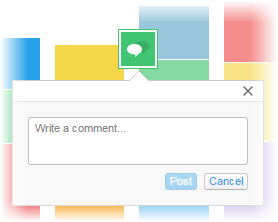
You can, if you want, move the comment by dragging the green anchor symbol to another position, within or outside the visualization.
Type your message in the text field.
Comment: Filter to, and mark data of interest to draw attention to what you want to discuss in the analysis. The analysis state will be captured when posting the comment.
Click Post.
Response: The conversation is started and is now available to others for exchanging information. A reply can be added beneath the initial comment.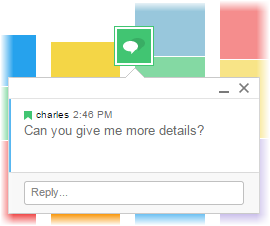
Moreover, in the visualization title, the number showing how many conversations are associated with the visualization increases by 1.