In the Visualization Properties dialog, go to the Colors page.
Click the Color
Schemes menu icon, ![]() .
.
Select Apply to Visualizations....
To reach the Apply to Visualizations dialog:
In the Visualization Properties dialog, go to the Colors page.
Click the Color
Schemes menu icon, ![]() .
.
Select Apply to Visualizations....
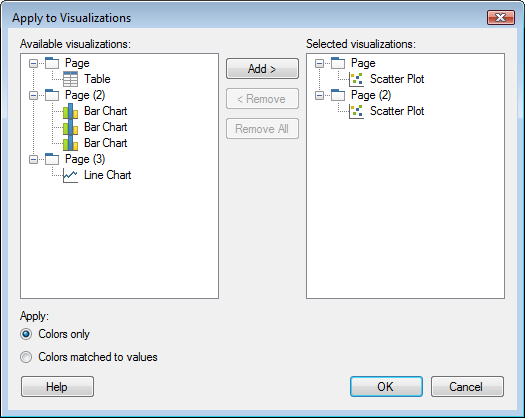
Option |
Description |
Available visualizations |
Lists all the visualizations available for selection. |
Selected visualizations |
Lists the visualizations that have been selected, and to which the color scheme will be applied. |
Add > |
Adds the selected visualizations to the Selected visualizations list. |
< Remove |
Removes the selected visualizations from the Selected visualizations list. |
Remove All |
Removes all visualizations from the Selected visualizations list. |
Apply |
|
Colors
only |
Select this option if you want only the colors in the color scheme to be applied to the visualization. Note: If the color scheme contains any rules, they will not be included. |
Colors
matched to values |
Select this option if you want to keep the colors matched to the values in the visualization, when matches exist. |
Note: See Details on Apply Method for an example of how the two Apply options work.