Click Files
and data ![]() .
.
In the Files and data flyout, click Connect to.
In the list of connectors, click Amazon Redshift.
In the Amazon Redshift flyout, click New connection.
This dialog is used to configure a connection to data in the Amazon Redshift cloud data warehouse. You can choose whether to analyze data in-database or to import it into your analysis.
Note that you need to install a driver on your computer to access the Amazon Redshift connector. See the system requirements at http://spotfi.re/sr/connectors to find the correct driver. You can also view Getting Started with Connectors to learn more about getting access to connectors in Spotfire.
To add a new Amazon Redshift connection to the library:
On the menu bar, select Data > Manage Data Connections.
Click Add New > Data Connection and select Amazon Redshift.
To add a new Amazon Redshift connection to an analysis:
Click Files
and data ![]() .
.
In the Files and data flyout, click Connect to.
In the list of connectors, click Amazon Redshift.
In the Amazon Redshift flyout, click New connection.
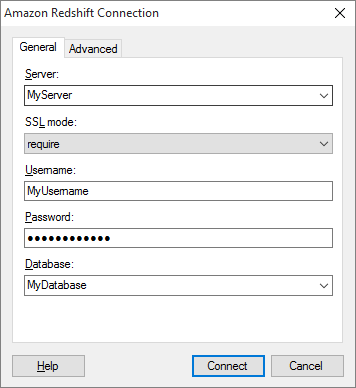
Option |
Description |
Server |
The name of the server where your data is located. To include a port number, add it directly after the name preceded by colon. Example with port number: |
SSL
mode |
Specifies whether SSL should be used when connecting to the Amazon Redshift database. disable allow prefer require verify-ca verify-full SSL must be used, and the server certificate and host name must be verified. See the official Amazon Redshift documentation for more information about how to use SSL mode. |
Username |
The account name you wish to use when logging into the Amazon Redshift database. |
Password |
The password for the specified account. |
Database |
The name of the database where your data is located. |
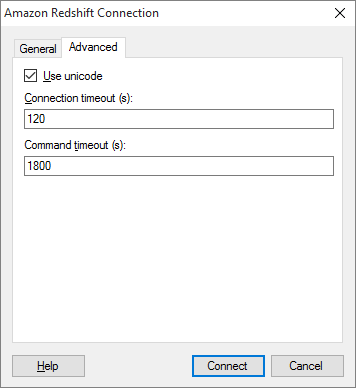
Option |
Description |
Use
unicode |
If this check box is selected, the Amazon Redshift ODBC driver will return CHAR as SQL_WCHAR, VARCHAR as SQL_WVARCHAR, and TEXT as SQL_WLONGVARCHAR. If this check box is not selected, the Amazon Redshift ODBC driver will return CHAR as SQL_CHAR, VARCHAR as SQL_VARCHAR, and TEXT as SQL_LONGVARCHAR. |
Connection timeout (s) |
Specifies the maximum number of seconds allowed for a connection to the database to be established. Note: If you set the connection timeout to zero, it will be interpreted as no timeout. That is, there will be no upper limit for trying to connect. This is generally not recommended. |
Command timeout (s) |
Specifies the maximum number of seconds allowed for a command to be executed. Note: If you set the command timeout to zero, it will be interpreted as no timeout. That is, there will be no upper limit for trying to execute the command. This is generally not recommended. |