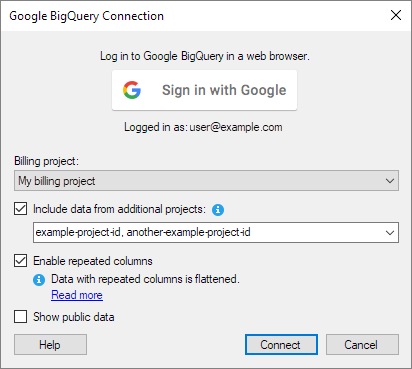
You use the Google BigQuery Connection dialog to create or edit a connection to Google BigQuery.
For information about how to create a connection and select data from Google BigQuery, see:
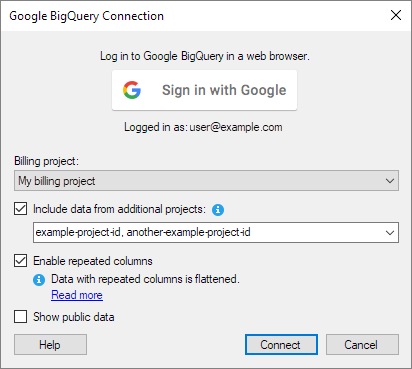
Option |
Description |
Sign in with Google |
Click to launch the Google login procedure in a new tab in your web browser. When you have logged in, you can click the button again if you want to launch the login procedure and sign in with a different user account. |
Billing project |
Select the Google Cloud Platform project that will be paying for queries to BigQuery from the data connection. Note: This option does not determine what data you can select in the connection. You have access to the same data regardless of what billing project you select. |
Include data from additional projects |
If you have access to datasets in a Google Cloud Platform project that you are not a member of, you must specify the project IDs to access that data in Spotfire. Select this checkbox, and then, in the text field, enter the project ID(s) of the projects that you want to include datasets from. To enter multiple projects, separate the IDs with a comma. For example: example-project-id-1, example-project-id-2 Note: You only have to enter project IDs for projects that you are not a member of. All datasets that you have access to in projects that you are a member of are available by default when you have logged in with Google. |
Enable repeated columns |
Determines if you can view and select repeated columns in connections to the data source. Working with repeated columns in Spotfire requires that you have a good understanding of your data. For more information about how repeated columns from BigQuery work in Spotfire, see Repeated columns from Google BigQuery. By default, this check box is cleared. Repeated columns are not listed for selection in the Views in Connection dialog. Tip: If you want to access Google Analytics data with the BigQuery connector, you must enable repeated columns in your connection. |
Show public data |
Determines if you can view and select data from BigQuery public datasets in connections to the data source. By default, this checkbox is cleared. Data from BigQuery public datasets are not listed for selection in the Views in Connection dialog. When you enable public data, loading data tables in the Views in Connection dialog can take a very long time. Tip: As a Spotfire administrator, you can control if the Show public data is available to users. If you do not want users to have the option to select public data, in the Spotfire Administration Manager, set the Google BigQuery preference ShowPublicDataCheckBox to False. |
See also:
Accessing Data from Google BigQuery
Supported Functions - Google BigQuery
Repeated Columns from Google BigQuery
Enabling Google BigQuery in Spotfire web clients