Click Files
and data ![]() .
.
In the Files and data flyout, click Connect to.
In the list of connectors, click TIBCO Data Virtualization.
In the TIBCO Data Virtualization flyout, click New connection.
This dialog is used to connect to a TIBCO Data Virtualization system, where you can analyze data from different data sources (e.g. Oracle, Teradata, Salesforce, etc.), either in-database or by importing it into your analysis. You do not have to install a driver on your computer to get access to the TIBCO Data Virtualization connector, because the driver is included in the Spotfire installation. See Getting Started with Connectors to learn more about getting access to connectors in Spotfire.
Note: TIBCO Data Virtualization was formerly named Cisco Information Server (also branded as TIBCO Spotfire Advanced Data Services).
To add a new TIBCO Data Virtualization connection to the library:
On the menu bar, select Data > Manage Data Connections.
Click Add New > Data Connection and select TIBCO Data Virtualization.
To add a new TIBCO Data Virtualization connection to an analysis:
Click Files
and data ![]() .
.
In the Files and data flyout, click Connect to.
In the list of connectors, click TIBCO Data Virtualization.
In the TIBCO Data Virtualization flyout, click New connection.
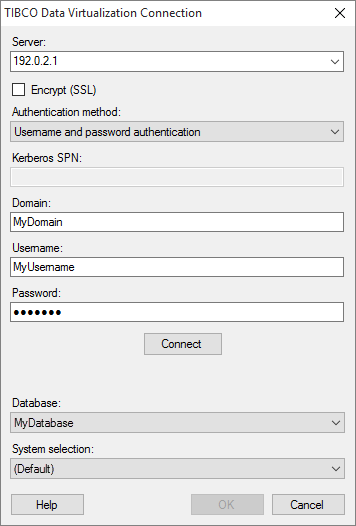
Option |
Description |
Server |
The name of the server where your data is located. To include a port number, add it directly after the name preceded by colon. Example with port number: |
Encrypt (SSL) |
The TIBCO Data Virtualization connector has SSL support. |
Authentication method |
The authentication method to use when logging into the database. Choose from Username and password authentication, Kerberos authentication and NTLM authentication. Username and password authentication With Username and password authentication the authentication is done using a database user. Database credentials can be stored, unencrypted, as part of the analysis file, using a setting in the Data Source Settings dialog. If credentials are found in the analysis file they will be used to automatically authenticate against the database. If no credentials or credentials profiles are found in the analysis file all who open the file will be prompted for database credentials. Note that there will be no prompting for credentials if the credentials embedded in the analysis file fail. Kerberos authentication When using Kerberos authentication the access token of the logged in user will be used. Users that have been given the appropriate access rights to the TIBCO Data Virtualization system will be able to connect and read data. Domain credentials are not stored in the analysis file. NTLM authentication When using NTLM authentication, the access token of the logged in user will be used. Users that have been given the appropriate access rights to the TIBCO Data Virtualization system will be able to connect and read data. Domain credentials are not stored in the analysis file. |
Kerberos
SPN |
[Only applicable when using Kerberos authentication.] The service principal name (SPN) used to identify the Kerberos authentication service. |
Domain |
[Only applicable when using Username and password authentication.] The authentication domain to use when logging into the TIBCO Data Virtualization system. |
Username |
The username you wish to use when logging into the TIBCO Data Virtualization system. |
Password |
The password for the specified username. |
Connect |
Connects you to the specified server and populates the list of available databases below. |
Database |
Select the database of interest from the drop-down list. |
System selection |
Define
the underlying database system to allow more aggregation methods
than the five basic ones available in SQL: Sum, Avg, Min, Max
and Count. |