Click Files
and data ![]() .
.
In the Files and data flyout, click Connect to.
In the list of connectors, click IBM DB2.
In the IBM DB2 flyout, click New connection.
This dialog is used to configure a connection to a IBM DB2 database. You can choose whether to analyze data in-database or to import it into your analysis. Note that you need to install a driver on your computer to get access to the IBM DB2 connector. See the system requirements at http://spotfi.re/sr/connectors to find the correct driver. You can also view Getting Started with Connectors to learn more about getting access to connectors in Spotfire.
To add a new IBM DB2 connection to the library:
On the menu bar, select Data > Manage Data Connections.
Click Add New > Data Connection and select IBM DB2.
To add a new IBM DB2 connection to an analysis:
Click Files
and data ![]() .
.
In the Files and data flyout, click Connect to.
In the list of connectors, click IBM DB2.
In the IBM DB2 flyout, click New connection.
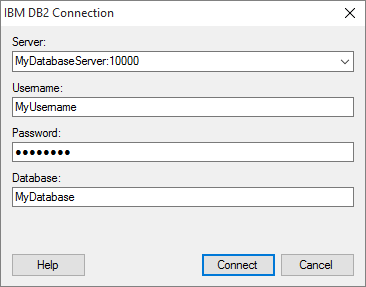
Option |
Description |
Server |
The name of the server where your data is located. To include a port number, add it directly after the name preceded by colon. Example with port number: |
Username |
The username you wish to use when logging into the IBM DB2 database. |
Password |
The password for the specified username. |
Database |
The name of the database where your data is located. |