Click Files
and data ![]() .
.
In the Files and data flyout, click Connect to.
In the list of connectors, click Oracle Essbase.
In the Oracle Essbase flyout, click New connection.
This dialog is used to configure a connection to an Oracle Essbase database. You can choose whether to analyze data in-database or to import it into your analysis. Note that you need to install a driver on your computer to get access to the Oracle Essbase connector. See the system requirements at http://spotfi.re/sr/connectors to find the correct driver. You can also view Getting Started with Connectors to learn more about getting access to connectors in Spotfire.
To add a new Oracle Essbase connection to the library:
On the menu bar, select Data > Manage Data Connections.
Click Add New > Data Connection and select Oracle Essbase.
To add a new Oracle Essbase connection to an analysis:
Click Files
and data ![]() .
.
In the Files and data flyout, click Connect to.
In the list of connectors, click Oracle Essbase.
In the Oracle Essbase flyout, click New connection.
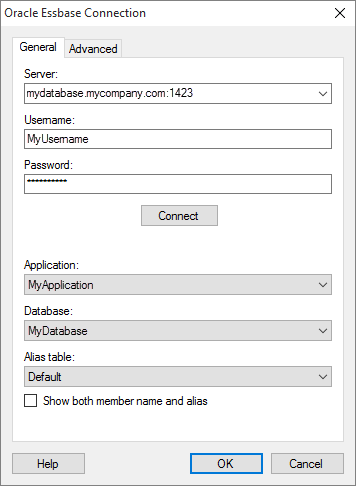
Option |
Description |
Server |
The name of the server where your data is located. Add the port number directly after the name preceded by colon. Example: |
Username |
The username you wish to use when logging into the Oracle Essbase database. |
Password |
The password for the specified username. |
Connect |
Connects you to the specified server and populates the lists of available applications and databases below. |
Application |
Select the application of interest from the drop-down list. |
Database |
Select the database of interest from the drop-down list. |
Alias
table |
Select which alias table to get the names from. An alias table maps the original member name to a more user friendly name, or they could contain long or short versions of a name. Select 'Do not use aliases' to get the original names. |
Show
both member name and alias |
Select this check box to show both the member name and an alias name in the UI, separated by comma. For example, you could show both a product ID and the product name like this: PNO2345, Fruit drink Note: Aliases are shown for actual data only, not for metadata. |
Advanced
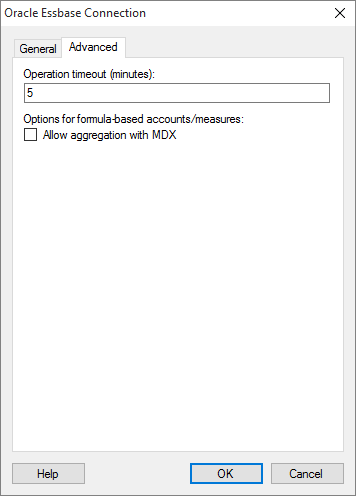
Option |
Description |
Operation
timeout (minutes) |
[You can only configure the settings for this option after you have clicked Connect on the General tab, to connect to the Oracle Essbase server.] Specifies the maximum time, in minutes, allowed for a command to be executed. |
Options for formula-based accounts/measures |
Use the following option to configure how measures that are based on Essbase formulas should be handled in the connection. |
Allow aggregation with MDX
|
[You can only configure the settings for this option after you have clicked Connect on the General tab, to connect to the Oracle Essbase server.] Some measures in Oracle Essbase cubes are calculated based on non-dynamic Essbase formulas. By default, the possibility to aggregate such calculated measures with MDX is disabled, because aggregating them can yield unpredictable results. Select this check box to allow MDX aggregation for all measures in the connection that are based on non-dynamic Essbase formulas. Note: Enabling this option affects all formula-based measures in the connection. If you want to enable MDX aggregation only for some formula-based measures, leave this check box cleared. Instead, when you select the data that you want to include in the connection in the Data Selection in Connection dialog, configure each selected formula-based measure individually. |
See also: