Click Files
and data ![]() .
.
In the Files and data flyout, click Connect to.
In the list of connectors, click Salesforce.
In the Salesforce flyout, click New connection.
When you create a new connection to Salesforce, you use this dialog to select the authentication method to use, and log in to Salesforce.
Note: The Salesforce connector only supports importing data (in-memory). Keeping the data external, for in-database analysis, is not supported.
To add a new Salesforce connection to the library:
On the menu bar, select Data > Manage Data Connections.
Click Add New > Data Connection and select Salesforce.
To add a new Salesforce connection to an analysis:
Click Files
and data ![]() .
.
In the Files and data flyout, click Connect to.
In the list of connectors, click Salesforce.
In the Salesforce flyout, click New connection.
Choosing authentication method
Logging in via the Salesforce website
The most convenient and flexible way for authentication is to select Log in with Salesforce…, which launches the Salesforce login procedure in your web browser. This way, you can log in directly with Salesforce in your web browser. This authentication method also supports federated authentication with your own custom domain.
Logging in directly in Spotfire
You can also provide your credentials directly in Spotfire to log in to Salesforce. This method usually requires that you enter a security token, unless your Salesforce instance is configured otherwise. Use this option if you know the connection will be used in analysis files that will be opened in Spotfire Automation Services or Scheduled Updates.
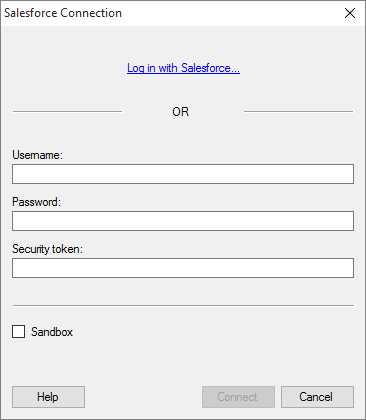
Option |
Description |
Log
in with Salesforce |
Click to launch the Salesforce login procedure in your web browser. This is generally the most convenient authentication method for Salesforce. Note: If you have multiple web browsers installed on your computer, the login dialog will be opened in the browser you have selected as the system default web browser. |
Username |
[Only applicable if you want to log in directly in Spotfire.] The username you wish to use when logging in to Salesforce. |
Password |
[Only applicable if you want to log in directly in Spotfire.] The password for the specified username. |
Security
token |
[Only applicable if you want to log in directly in Spotfire.] If your Salesforce instance requires that you enter a security token, enter the Salesforce security token for the specified username. |
Sandbox |
If you have a Salesforce sandbox that you want to create a connection to, select this option. Note: If you want to use Salesforce authentication in your web browser to create a connection to a sandbox, you must select this check box before you click Log in with Salesforce…. |