Click Files
and data ![]() .
.
In the Files and data flyout, click Connect to.
In the list of connectors, click SAP BW.
In the SAP BW flyout, click New connection.
This dialog is used to configure a connection to a SAP BW cube or BEx query, where you can analyze data from the cube or query without bringing it into your analysis. Note that you need to install a driver on your computer to get access to the SAP BW connector. For more information and instructions for installing the required drivers, see Installing Drivers for the SAP BW Connector.
You can also view Getting Started with Connectors to learn more about getting access to connectors in Spotfire.
To add a new SAP BW connection to the library:
On the menu bar, select Data > Manage Data Connections.
Click Add New > Data Connection and select SAP BW.
To add a new SAP BW connection to an analysis:
Click Files
and data ![]() .
.
In the Files and data flyout, click Connect to.
In the list of connectors, click SAP BW.
In the SAP BW flyout, click New connection.
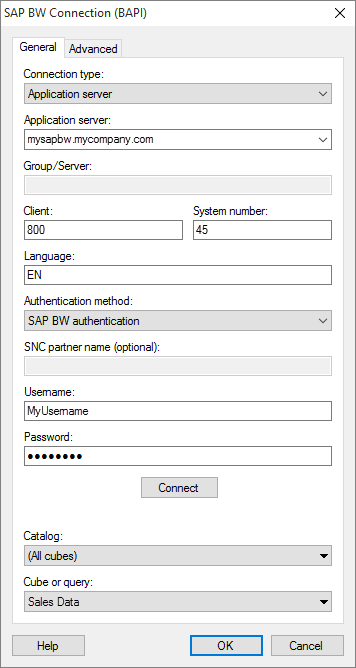
Note: In the title of this dialog, appended inside parentheses, you can see information about which type of driver (either BAPI or ODBO) that the SAP BW connector is using.
Option |
Description |
Connection
type |
Select the type of SAP BW connection you want to create. Application server Connect directly to an SAP BW application server. Group/Server selection Connect to the data source using a logon group, via a message server. |
Application
server |
[Only available for connection type 'Application server'.] The name of the server where your data is located. The server can be identified in the following ways:
|
Message server |
[Only available for connection type 'Group/Server selection'.] The name of the message server in the SAP BW system you want to connect to. |
Group/Server |
[Only available for connection type 'Group/Server selection'.] The name of the SAP logon group. |
Client |
The SAP BW client number. |
System number |
[Only available for connection type 'Application server'.] The SAP BW system number. |
System ID |
[Only available for connection type 'Group/Server selection'.] The SAP BW system ID. |
SNC partner name |
The Secure Network Communication (SNC) partner name which is required when using single sign-on. |
Language |
Use this field to specify the language used in your data. Refer to official SAP documentation for a complete list of supported language codes. |
Authentication
method |
The authentication method to use when logging into the database. Choose from Windows authentication and SAP BW authentication. Windows authentication When using Windows authentication, the access token of the logged in user will be used. Users that have been given the appropriate access rights to SAP BW will be able to connect and read data. For more useful information about using single sign-on with the SAP BW connector, see this page on the TIBCO Community. Domain credentials are not stored in the analysis file. SAP BW authentication Authenticate using a database user. Users who open the connection, or an analysis using the connection, will be prompted to enter database credentials to connect to the data source. Tip: You can save database credentials, unencrypted, as part of an analysis file, using a setting in the Data Source Settings dialog. If credentials are embedded in your analysis, it means that users will not be prompted to enter credentials to connect to the data source. Note that it can be a security risk to embed database credentials in an analysis file. |
Username |
The username you wish to use when logging into the SAP BW cube or query. |
Password |
The password for the specified username. |
Connect |
Connects you to the specified server and populates the lists of available catalogs and cubes below. |
Catalog |
Select the catalog of interest from the drop-down list. You can choose among (All cubes) and cubes containing BEx queries. |
Cube
or query |
Select the cube or
BEx query of interest from the drop-down list. If the catalog
selected is (All cubes), only cube names are shown here; if the
catalog selected is a cube, only its BEx queries and the cube
itself will be included here. |
Advanced
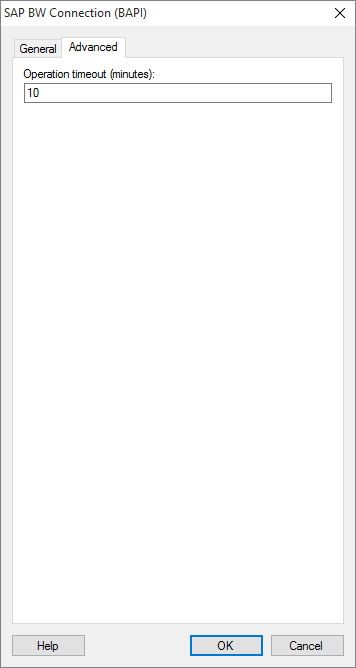
Option |
Description |
Operation
timeout (minutes) |
[You can only configure the settings for this option after you have clicked Connect on the General tab, to connect to the SAP BW server.] Specifies the maximum time, in minutes, allowed for a command to be executed. |
See also: