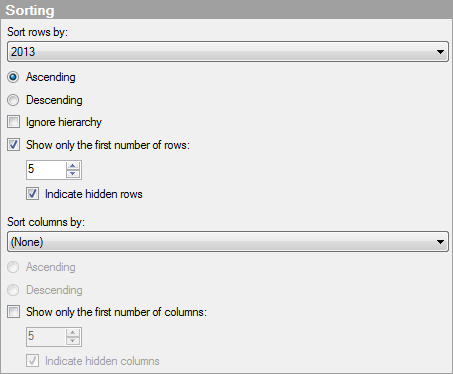
Tip: Sorting is easily done by clicking a column title or row title directly in the cross table visualization.
When you are sorting a cross table, you always work on the last node of a hierarchy. For example, if the cross table shows sales figures for different types of fruits and vegetables, as in the example under What is a Cross Table?, and you click the Apples leaf node, only the cell values within the Fruit >> Apples hierarchy will affect the sorting. You cannot sort on the Fruit category while subcategories are being displayed.
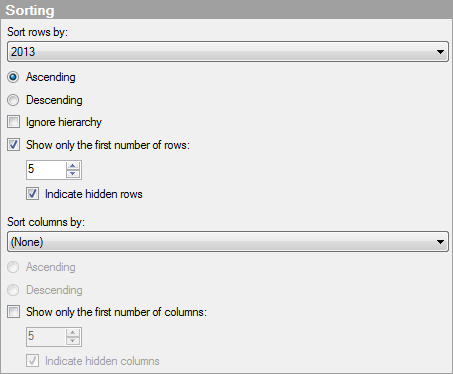
|
Option |
Description |
|
Sort rows by |
Select the cross table column title by which you wish to sort. In a hierarchically structured cross table, the values are by default sorted within each of the smallest subcategories. To sort globally, see Ignore hierarchy below. |
|
Ascending |
Sorts the cross table by the selected column title in ascending order. |
|
Descending |
Sorts the cross table by the selected column title in descending order. |
|
Ignore hierarchy |
Select this check box to sort the values globally, that is, any created hierarchy should not be considered when sorting. Using this sorting option, the hierarchy structure is no longer visible. |
|
Show only the first number of rows |
Select this check box if you want to display a limited number of rows per category in the cross table. If you select ascending sort order, the rows with the bottom values will be shown. If you select descending sort order, the rows with the top values will be shown. Note: Rows that are not displayed using this setting are included in totals calculated as the sum of cell values. |
|
Indicate hidden rows |
Select this check box if you want to get an indication that some rows in the cross table are not displayed when the check box Show only the first number of rows has been selected. A row with three dots in each cell will be added to indicate this. |
|
Sort columns by |
Select the row title you wish to sort the columns by in the cross table. In a hierarchically structured cross table, the values are by default sorted within each of the smallest subcategories. |
|
Ascending |
Sorts the cross table by the selected row in ascending order. |
|
Descending |
Sorts the cross table by the selected row in descending order. |
|
Show only the first number of columns |
Select this check box if you want to display a limited number of columns per category in the cross table. If you select ascending sort order, the columns with the bottom values will be shown. If you select descending sort order, the columns with the top values will be shown. |
|
Indicate hidden columns |
Select this check box if you want to get an indication that some columns in the cross table are not displayed when the check box Show only the first number of columns has been selected. A column with three dots in each cell will be added to indicate this. |