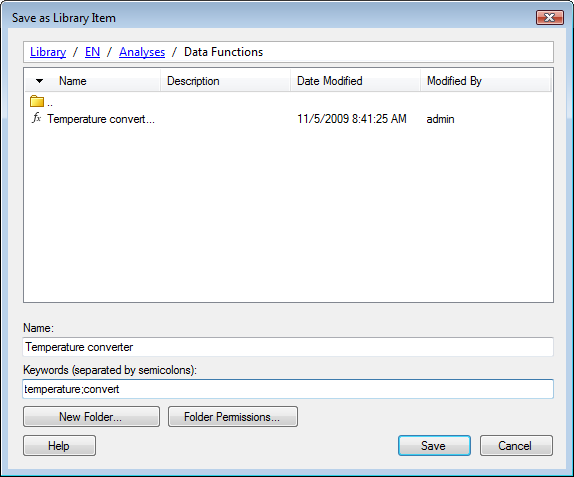
This dialog is displayed when you save a new item (for example, a data function, a data connection, a connection data source or a color scheme) in the library.
Note: You can save an item to the library, but TIBCO Cloud™ Spotfire® users cannot access or use data functions applied to Spotfire visualizations. You can run data functions only using the TERR engine installed with Spotfire Analyst.
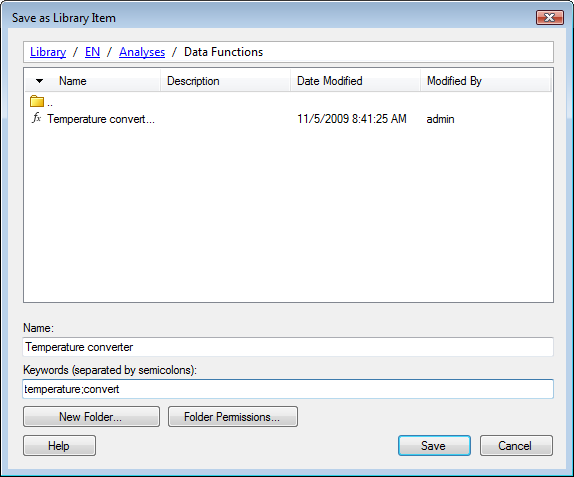
Option |
Description |
Library path (Upper part of the dialog) |
Shows the path from the library root folder down to the folder where you are currently located in the library. You can navigate upwards in the folder structure by clicking on the name of a folder that you want to navigate to. |
Folder contents list (Middle part of the dialog) |
Lists all the folders and files in the folder you are currently viewing. |
Name |
The name of the item as it will be displayed in the library. It is important that the title is informative with regard to what the item actually does. Note: The name can be 256 characters at most, and the following characters are not supported: \ / : * ? " < > | |
Keywords
(separated by semicolons) |
Keywords specific to the content of the item. Keywords are separated by a semicolon. That is, if you write "temperature conversion; Fahrenheit" this is interpreted as two keywords, "temperature conversion" and "Fahrenheit". Use keywords to find items in the library. See Searching the Library for more information. Keywords for data functions are used to group the data functions in the Data Functions - Select Data Function dialog. A data function appears in multiple groups if it has multiple keywords. |
New
Folder |
Opens the New Folder dialog where you can specify a new folder. |
Folder
Permissions |
Opens a dialog where you can change the folder permissions. |