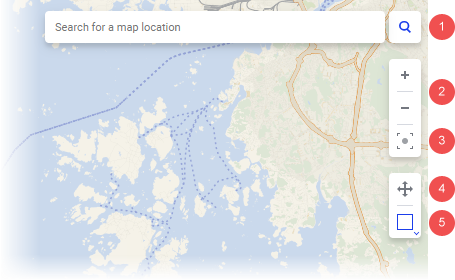
The zooming and interaction controls are located at the top right of the visualization. To select which controls to show in the map chart, open the Appearance page of the Map Chart Properties.
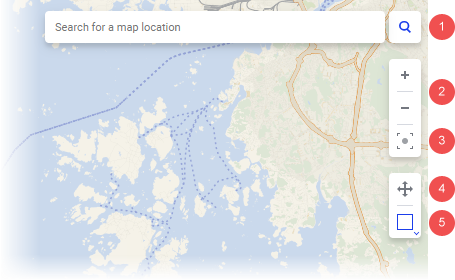
1. Search
Use the search field to find locations on the map. Click the magnifying glass to show or hide the search field.
2. Zoom
Click the plus sign to zoom in, and the minus sign to zoom out. You can also use the mouse wheel to zoom in or out.
3. Zoom to filtered items
Click to zoom in or out to the filtered values in the map chart. If you want to automatically zoom to filtered markers or shapes as you filter, right-click in the map chart and select Auto-zoom.
4. Panning mode
When panning mode is selected you can sweep the map in different directions by clicking and dragging. Double-click on the map to zoom in one step. You can still mark items in panning mode by clicking a single item or by pressing Ctrl and clicking multiple items.
5. Marking mode
When marking mode is selected, you can mark multiple items in the map chart, using one of the marking modes. Click to open the menu, and select the marking mode you prefer.
![]() Rectangle
marking – Click and drag the mouse pointer to draw a rectangle enclosing
the interesting items.
Rectangle
marking – Click and drag the mouse pointer to draw a rectangle enclosing
the interesting items.
![]() Lasso marking
– Click and drag the mouse pointer to draw an area of any shape around
the interesting items.
Lasso marking
– Click and drag the mouse pointer to draw an area of any shape around
the interesting items.
![]() Radius marking
– Click and drag the mouse pointer to draw a circle enclosing the
interesting items.
Radius marking
– Click and drag the mouse pointer to draw a circle enclosing the
interesting items.
When you use the default map projection (EPSG:3587 - WGS 84/PseudoMercator), the length and width of the rectangle are displayed when using rectangle marking, and the radius distance when using radius marking. For other map projections, distances will not be visible.
Shortcuts
The table below describes some keyboard shortcuts that you can use when the map is in marking mode.
Shortcut |
Description |
Press and hold the Ctrl key and the right mouse button simultaneously to grab the map and move it in any direction. |
Pan in any direction when map chart is in marking mode. |
Press and hold the Shift key and the left mouse button simultaneously, while drawing a circle with the mouse pointer. |
Temporarily switch to radius marking when another marking mode is selected. |
Press and hold the Alt key and the left mouse button simultaneously, while drawing a custom area with the mouse pointer. |
Temporarily switch to lasso marking when another marking mode is selected. |
Press and hold the Shift + Ctrl + Alt keys and the left mouse button simultaneously, while drawing a rectangle with the mouse pointer. |
Zoom in on a rectangular area of the map chart when rectangular marking mode is selected. |