Information icons in visualizations
If there are items in a visualization that cannot be shown
or might be misinterpreted because of the current settings, an icon is
shown on the title bar of that visualization. If something cannot be shown
in the visualization, a notification icon, ![]() , is displayed.
If there is a risk that something might be misinterpreted due to lack
of data to calculate a curve or similar, a warning icon,
, is displayed.
If there is a risk that something might be misinterpreted due to lack
of data to calculate a curve or similar, a warning icon, ![]() ,
is shown. On mouseover, a tooltip is shown, and if you click the icon
a longer description is displayed.
,
is shown. On mouseover, a tooltip is shown, and if you click the icon
a longer description is displayed.
Getting system information
You can see information about the server and deployment
area you are connected to by hovering with the mouse pointer on the globe
icon to the right on the status bar  . There,
you can also see the user you are logged in as, and which client or server
version you use.
. There,
you can also see the user you are logged in as, and which client or server
version you use.
Click the globe icon to see progress information for calculations and processes that run in the background.
Viewing details about notifications and warnings
If there is some trouble with the loaded data, with a script or data function, or with a calculation in the analysis, a warning indication is displayed on the notifications icon on the menu bar. If pop-up notifications are enabled then new notifications will temporarily show up automatically.

Click the notifications icon to display all notifications about current issues in a panel.
Click on a specific notification to view more details about that particular issue in a separate dialog. From this dialog, you can copy alerts to the clipboard and use the information when communicating with others during troubleshooting of an analysis.
If the notification requires an action and you have the correct licenses to act on it, you might see a button taking you to the place where the action is needed. For example, if you open an analysis file where there are untrusted scripts or data functions and you are a script author, you can click the Manage trust button to go to the Manage trust and scripts dialog and review and trust the script to solve the problem.
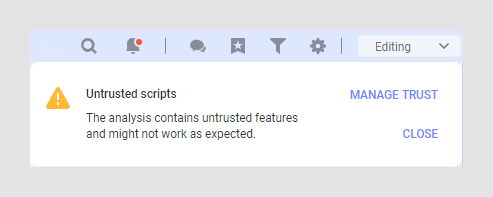
To switch off pop-up notifications:
Click the Notifications
icon on the toolbar,  .
.
In the Notification panel, clear the Show pop-up notifications check box.
To clear the Notifications panel:
Click the Notifications
icon on the toolbar,  .
.
In the Notifications panel click Dismiss all.