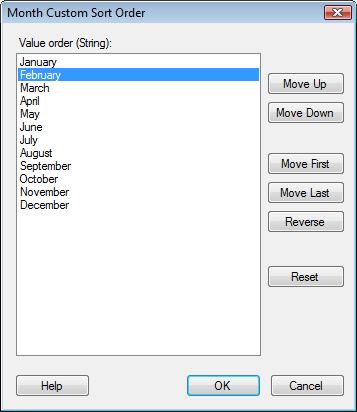
To reach the Custom Sort Order dialog:
On the menu bar, click Data > Column properties.
Click to select the column you wish to modify the sort order for in the Columns and hierarchies list.
Click the Sort Order tab.
Click the Custom sort order radio button and click Configure.
Note: Custom sort order is only available for string columns.
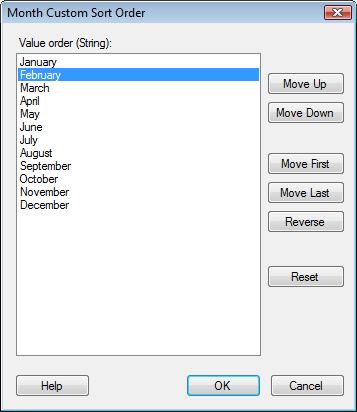
Option |
Description |
Value
order |
Lists the available values in the current sort order. Move values up and down in the list to rearrange the sort order. |
Move
Up |
Click on a value and then click Move Up to move the value up in the list. |
Move
Down |
Click on a value and then click Move Down to move the value down in the list. |
Move
First |
Click on a value and then click Move First to move the selected value to the top of the list. |
Move
Last |
Click on a value and then click Move Last to move the selected value to the bottom of the list. |
Reverse |
Reverses the current sort order. |
Reset |
Reverts to the default sort order (alphabetically sorted strings or string valued date parts). |
See also: