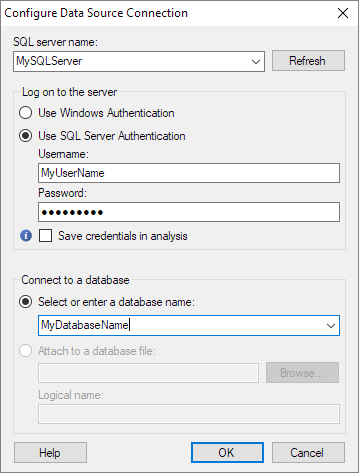Option |
Description |
SQL server name
|
The name of the SQL server where your data
is located. |
Refresh
|
Refreshes the list of available SQL servers
to include a recently added SQL server name. |
Use Windows Authentication
|
Select this option if you can use your normal
Windows username and password to log into the SQL Server. |
Use SQL Server
Authentication
|
Select this option if the SQL server requires
you to log in using a different username and password. |
Username
|
The username you wish to use when logging
into the SQL server. |
Password
|
The password for the specified username. |
Save credentials in
analysis
|
Select this option to save your credentials
(username and password) in the analysis file.
Caution: When this
is option is enabled, username and password are stored unencrypted
in the analysis file. Anyone with access to the file can obtain
the credentials. |
Select or enter a database name
|
The name of the database where your data
is located. |
Attach to a database
file
|
Select this option if you have a local database
file you want to connect to. |
Browse
|
Browse for the database file. |
Logical name
|
Specify a logical name to be associated
with the database file. |
 .
.