Click Files
and data ![]() .
.
In the Files and data flyout, click Connect to.
In the list of connectors, click Attivio.
In the Attivio flyout, click New connection.
This dialog is used to configure a connection to an Attivio (Teiid) database. If you are using Spotfire® Data Catalog, which is based on the Attivio platform, you can configure connections to Spotfire Data Catalog data marts.
You can choose whether to analyze data in-database or to import it into your analysis. Note that you need to install a driver on your computer to get access to the connector. See the system requirements at http://spotfi.re/sr/connectors to find the correct driver. You can also view Getting Started with Connectors to learn more about getting access to connectors in Spotfire.
Note: As the number of in-database visualizations, filters, etc., increases, the live queries generated get more complex. Sometimes, the Attivio database engine will not be able to process these queries, which may prevent visualizations and filters from being rendered. If you experience this issue, try using a mix of in-database data tables and in-memory data tables, or use in-memory data tables only.
To add a new Attivio connection to the library:
On the menu bar, select Data > Manage Data Connections.
Click Add New > Data Connection and select Attivio.
To add a new Attivio connection to an analysis:
Click Files
and data ![]() .
.
In the Files and data flyout, click Connect to.
In the list of connectors, click Attivio.
In the Attivio flyout, click New connection.
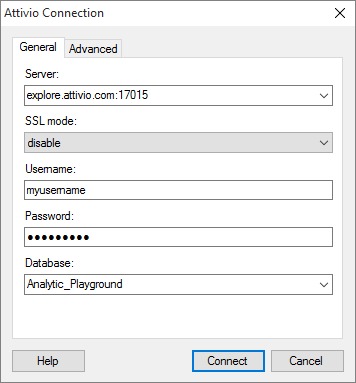
Option |
Description |
Server |
The name of the server where your data is located. To include a port number, add it directly after the name preceded by colon. Example with port number: |
SSL
mode |
Specifies whether or not SSL should be used when connecting to the Attivio (Teiid) database. disable allow prefer require verify-ca verify-full See the official Attivio (Teiid) documentation for more information about how to use SSL mode. Note: If you are using Kerberos authentication with delegated credentials on your Spotfire Server, you cannot use this connector with SSL in Spotfire web clients. The ODBC driver provided by the database vendor expects to find SSL certificate information in user specific directories or Windows registry entries. These are not available on the server when using Kerberos with delegated credentials. |
Username |
The user account name you wish to use when logging into Attivio (Teiid). |
Password |
The password for the specified account. |
Database |
Type the name of the database you want to connect to, without any spaces. If you are connecting to Spotfire Data Catalog, the database name is the name of the data mart that you want to open. |
Advanced
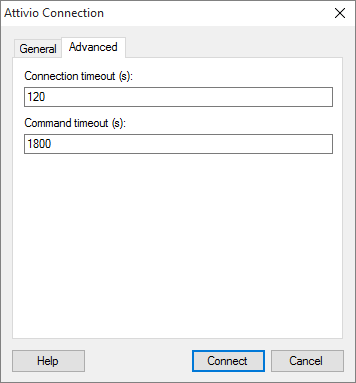
Option |
Description |
Connection
timeout (s) |
The time (in seconds) before the attempt to log in and create a connection to the data source should time out. |
Command
timeout (s) |
The time (in seconds) before a query sent to the data source should time out. |