Click Files
and data ![]() .
.
In the Files and data flyout, click Connect to.
In the list of connectors, click Cloudera Impala.
In the Cloudera Impala flyout, click New connection.
This dialog is used to configure a connection to a Cloudera Impala database. You can choose whether to analyze data in-database or to import it into your analysis. Note that you need to install a driver on your computer to get access to the Cloudera Impala connector. See the system requirements at http://spotfi.re/sr/connectors to find the correct driver. You can also view Getting Started with Connectors to learn more about getting access to connectors in Spotfire.
To add a new Cloudera Impala connection to the library:
On the menu bar, select Data > Manage Data Connections.
Click Add New > Data Connection and select Cloudera Impala.
To add a new Cloudera Impala connection to an analysis:
Click Files
and data ![]() .
.
In the Files and data flyout, click Connect to.
In the list of connectors, click Cloudera Impala.
In the Cloudera Impala flyout, click New connection.
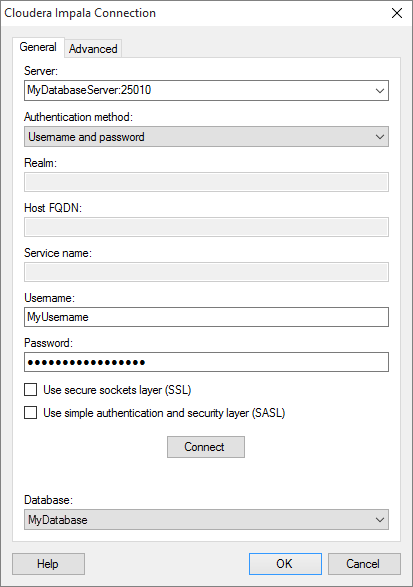
Option |
Description |
Server |
The name of the server where your data is located. To include a port number, add it directly after the name preceded by colon. The default port is 25010. Example with port number: |
Authentication
method |
The authentication method to use when logging into the database. Choose from
|
Realm |
[Only applicable when Kerberos authentication is selected.] The Kerberos realm of the Impala server host. Leave blank if a default Kerberos realm has been configured for your Kerberos setup. For more information about the realm, contact your Cloudera Impala system administrator. |
Host FQDN |
[Only applicable when Kerberos authentication is selected.] The fully qualified domain name of the Impala host. For more information about the service name, contact your Cloudera Impala system administrator. |
Service name |
[Only applicable when Kerberos authentication is selected.] The service name of the Impala server. For example, "impala". For more information about the service name, contact your Cloudera Impala system administrator. |
Username |
The username you wish to use when logging into Cloudera Impala. |
Password |
The password for the specified username. |
Use
secure sockets layer (SSL) |
Select this check box to connect using SSL. |
Use
simple authentication and security layer (SASL) |
Select this check box to connect using SASL. Note: If you select the Transport mode option HTTP on the Advanced tab, that option takes precedence over your selection for SASL. You cannot use both SASL and Transport mode HTTP at the same time. |
Connect |
Connects you to the specified server and populates the list of available databases below. |
Database |
Select the database of interest from the drop-down list. |
Advanced
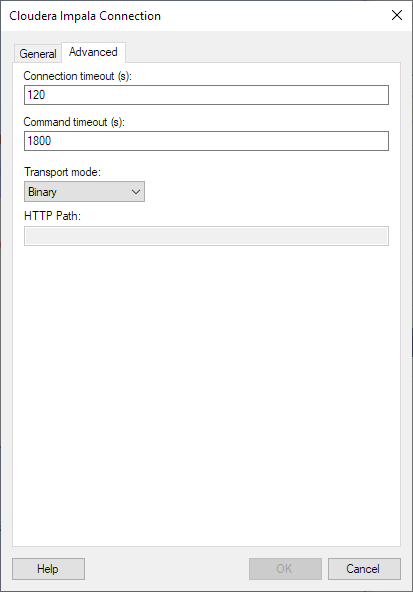
Option |
Description |
Connection
timeout (s) |
Specify the maximum number of seconds allowed for a connection to the database to be established. The default value is 120. Note: If you set the connection timeout to zero, it will be interpreted as no timeout. That is, there will be no upper limit for trying to connect. This is generally not recommended. |
Command
timeout (s) |
Specify the maximum number of seconds allowed for a command to be executed. The default value is 1800. Note: If you set the command timeout to zero, it will be interpreted as no timeout. That is, there will be no upper limit for trying to execute the command. This is generally not recommended. |
Transport mode |
Select the thrift transport mode to use in the thrift layer when connecting to the data source. The following options are available:
|
HTTP Path |
Specify the partial URL that corresponds to the Impala server you are connecting to. The partial URL is appended to the host and port specified in the Server field. Together, they form the full address. As an example, say you want to connect to the address https://example.com:21050/gateway/sandbox/impala/version. Then for Server, enter https://example.com:21050. And for HTTP Path, enter /gateway/sandbox/impala/version. |