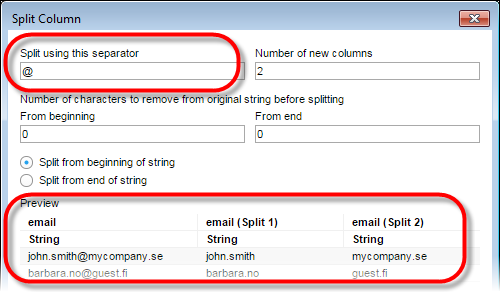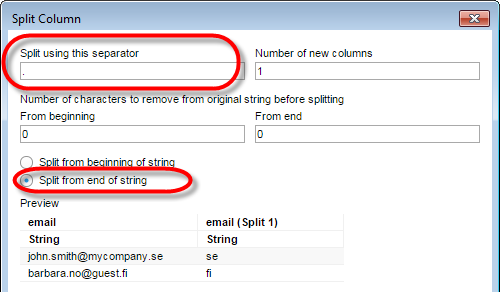On the authoring bar, click
Data in analysis  ,
and click on the column you want to split.
,
and click on the column you want to split.
In the expanded flyout, make sure that Details on selected column is selected.
In the expanded flyout, locate the Actions section and click Split column.
In the Split Column dialog, verify that the suggested separator is correct. The characters used as separator will be removed from the resulting column values.
Comment: You can use any character such as ".", " " (whitespace), "@", or a combination of different characters as the separator.
Verify that the suggested number of columns is correct. If you are only interested in the first (or last) values in the string to split, you can reduce the number of new columns here.
Optionally, you may want to remove unwanted characters from the beginning or end of the original string, before performing the split. For example, if you have string values within a parenthesis or within quotation marks, you can trim away these characters by specifying a number of characters to remove from the beginning or end of the string.
Optionally, if you are more interested in the values at the end of the string, you can click Split from end of string, to start counting the substrings to extract from the end instead of from the beginning.
Comment: For example, this can be important if you want to extract information about different countries from a list of email addresses, where the number of different parts included in the addresses vary between different rows. See the Splitting email addresses example below.
Click OK.
Response: The new columns show up in the data in analysis flyout. The new columns are added as calculated columns, and it is possible to edit their name or expression in the same way as for other calculated columns. For a description of the Split function, see Text functions.