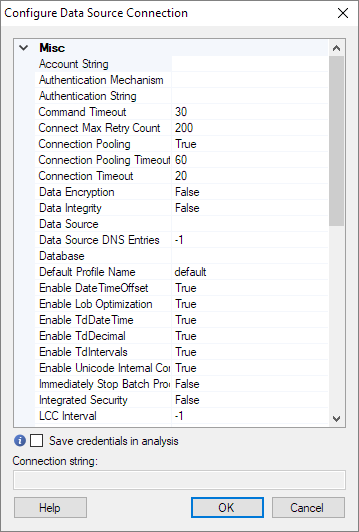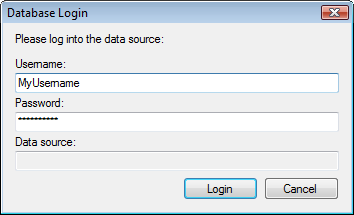Configure Data Source Connection – Custom .NET Provider
Note: It is recommended to
use a data
connection or an information link
to retrieve your data rather than the data provider access
described below, if possible.
You can also open other types of databases if other .NET
providers are installed on your system. How these connections are configured
is highly depending on the provider, and these examples might not look
like the ones installed on your system.
To reach the Configure Data Source Connection dialog:
On the authoring bar, click
Files and data  .
.
In
the Files and data flyout, click Other.
and then click Load Data with ODBC, OLE DB, or
ADO.NET data provider.
In the Open Database dialog,
click to select the Data Provider of interest.
Click Configure....
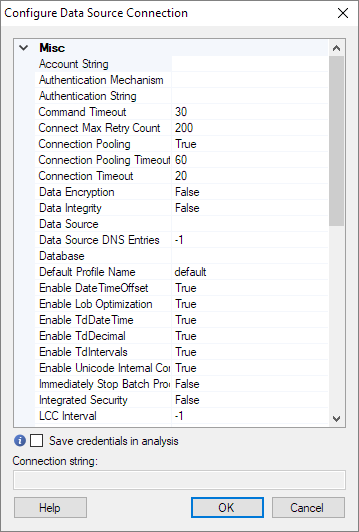
Option |
Description |
Misc
|
Lists properties
for your connection. (What properties are visible depends on the
provider you are using.) Edit the properties by typing in the
right-hand column. |
Connection
string
|
Displays
the connection string that is the result of what you have entered
in the various fields above. |
Save
credentials in analysis
|
Select
this option to save your credentials (username and password) in
the analysis file.
Caution: When this
is option is enabled, username and password are stored unencrypted
in the analysis file. Anyone with access to the file can obtain
the credentials. |
Note that what properties are shown is dependent on your
connection provider. Some provider might for instance have no visible
properties at all, and instead present a login window when you open the
data source:
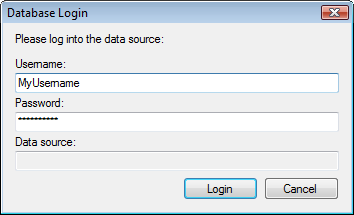
 .
.